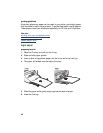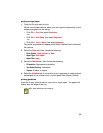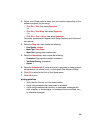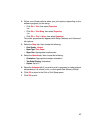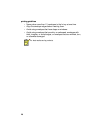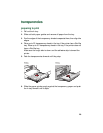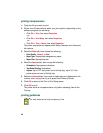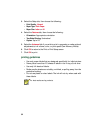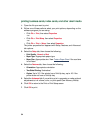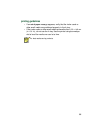30
printing transparencies
1.
Open the file you want to print.
2.
Follow one of these paths to select your print options, depending on the
software program you are using:
• Click
File
>
Print
, then select
Properties
–or–
• Click
File
>
Print Setup
, then select
Properties
–or–
• Click
File
>
Print
>
Setup
, then select
Properties
.
The printer properties box appears with Setup, Features, and Advanced
tab options.
3.
Select the
Setup
tab, then choose the following:
•
Print Quality
:
Normal
, or
Best
•
Paper Type
: Appropriate transparency paper
•
Paper Size
: Appropriate size
4.
Select the
Features
tab, then choose the following:
•
Orientation
: Appropriate orientation
•
Two-Sided Printing
: Unchecked
•
Copies
: Up to 25 if the printer has a Fold-Up tray; up to 30 if the
printer does not have a Fold-Up tray
5.
Select the
Advanced
tab if you wish to make optional adjustments to ink
volume, color, drying time, or print speed (Low Memory Mode).
6.
Click
OK
to return to the Print or Print Setup screen.
7.
Click
OK
to print.
The printer waits for transparencies to dry before releasing them to the
Out tray.
printing guidelines
For best results use hp inkjet transparency films.