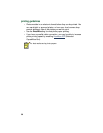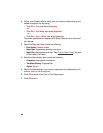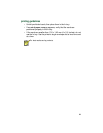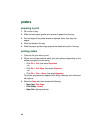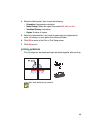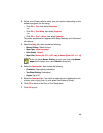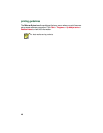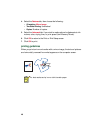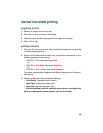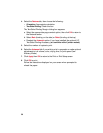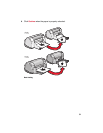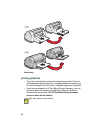45
2.
Follow one of these paths to select your print options, depending on the
software program you are using:
• Click
File
>
Print
, then select
Properties
–or–
• Click
File
>
Print Setup
, then select
Properties
–or–
• Click
File
>
Print
>
Setup
, then select
Properties
.
The printer properties box appears with Setup, Features, and Advanced
tab options.
3.
Select the
Setup
tab, then choose the following:
•
Banner Printing
: Select this box
•Paper Type
:
hp banner paper
•
Print Quality
:
Normal
•
Paper Size
:
Banner [A4 (210 x 297 mm)]
or
Banner [Letter (8.5 x 11 in)]
4.
Select the
Features
tab, then choose the following:
•
Orientation
: Appropriate orientation
•
Two-Sided Printing
: Unchecked
•
Copies
: Up to 20
5.
Select the
Advanced
tab if you wish to make optional adjustments to ink
volume, color, drying time, or print speed (Low Memory Mode).
6.
Click
OK
to return to the Print or Print Setup screen.
7.
Click
OK
to print.
When you select
Banner Printing
, the paper type is set to
hp banner
paper
and the paper size is set to
Banner
automatically.