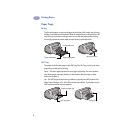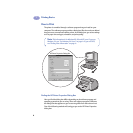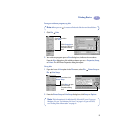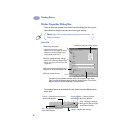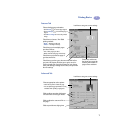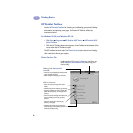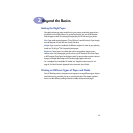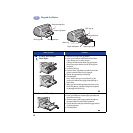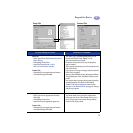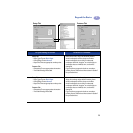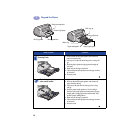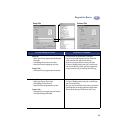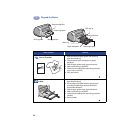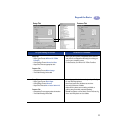10
Beyond the Basics
2
OUT tray down
Paper width guide
Photo Tray
IN tray pulled out
OUT tray up
Photo Tray Button
Single envelope slot
Paper length guide
IN tray pushed in
I want to print… I should…
4 x 6 in., 102 x 152 mm
Photo Paper
1 Raise the OUT tray to the up position.
2 Insert up to 24 sheets of HP Premium Plus Photo
Paper, Glossy 4 x 6 in., 102 x 152 mm
(with tear-off tab) into the Photo Tray, glossy side
down. Place paper with the tear-off tab away from
the printer.
3 Lower the OUT tray.
4 Press the Photo Tray Button and slide it toward the
printer so that the Photo Tray is engaged.
5 Choose the appropriate print settings.
6 Print the photo.
Note: The first time you use the Photo Tray, the
printer will calibrate the tray by feeding through a
blank sheet.
7 When you have finished printing, press down on the
Photo Tray Button, and slide it away from the printer
to disengage the Photo Tray.
8.5 x 11 in. or A4 Photo Paper
1 Remove all paper from the IN tray.
2 Insert up to 30 sheets of photo paper (printable side
down) into the IN tray.
3 Slide the paper guides snugly against the edges of
the paper. Make sure the IN tray is pushed in.
4 Choose the print settings that match the type and size
of the photo paper.
5 Print the photos.