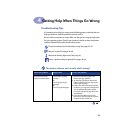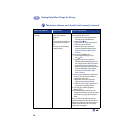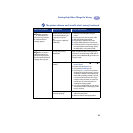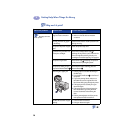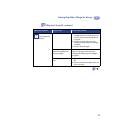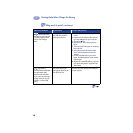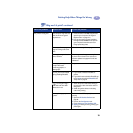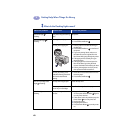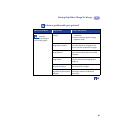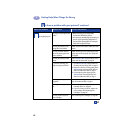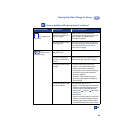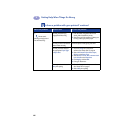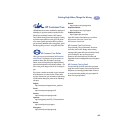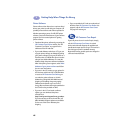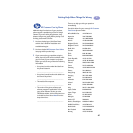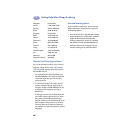41
Getting Help When Things Go Wrong
4
Is there a problem with your printout?
What is the problem? Possible cause To solve the problem…
Parts of the
document are missing or
are in the wrong place.
Paper may not be loaded
correctly.
1 Make sure the media is correctly oriented
in the IN tray.
2 Make sure the paper guides fit snugly
against the media.
You may have selected the
wrong paper orientation.
Make sure you have selected the correct
orientation (portrait or landscape) on the
Features tab. See “Features Tab” on page 7
You may have selected the
wrong paper size.
Make sure you have selected the correct
paper size in the Setup tab. See “Setup Tab”
on page 6.
You may have selected the
wrong margins.
Make sure the margins are within the printable
area. See “Minimum Printing Margins” on
page A- 5.
You may have accidentally
left Poster Printing on.
Uncheck Poster Printing in the Features tab.
See “Features Tab” on page 7.
You may be using the Photo
Tray and the tray has not been
calibrated.
Go to the Printer Services tab of the
HP Toolbox and select “Calibrate the
Photo Tray.”