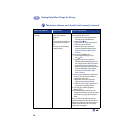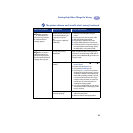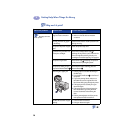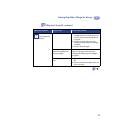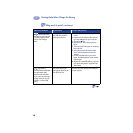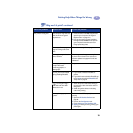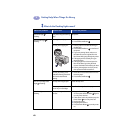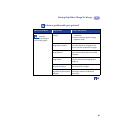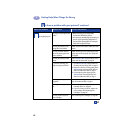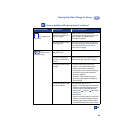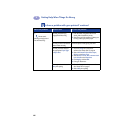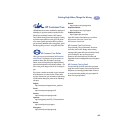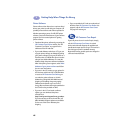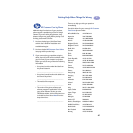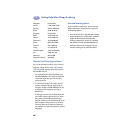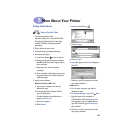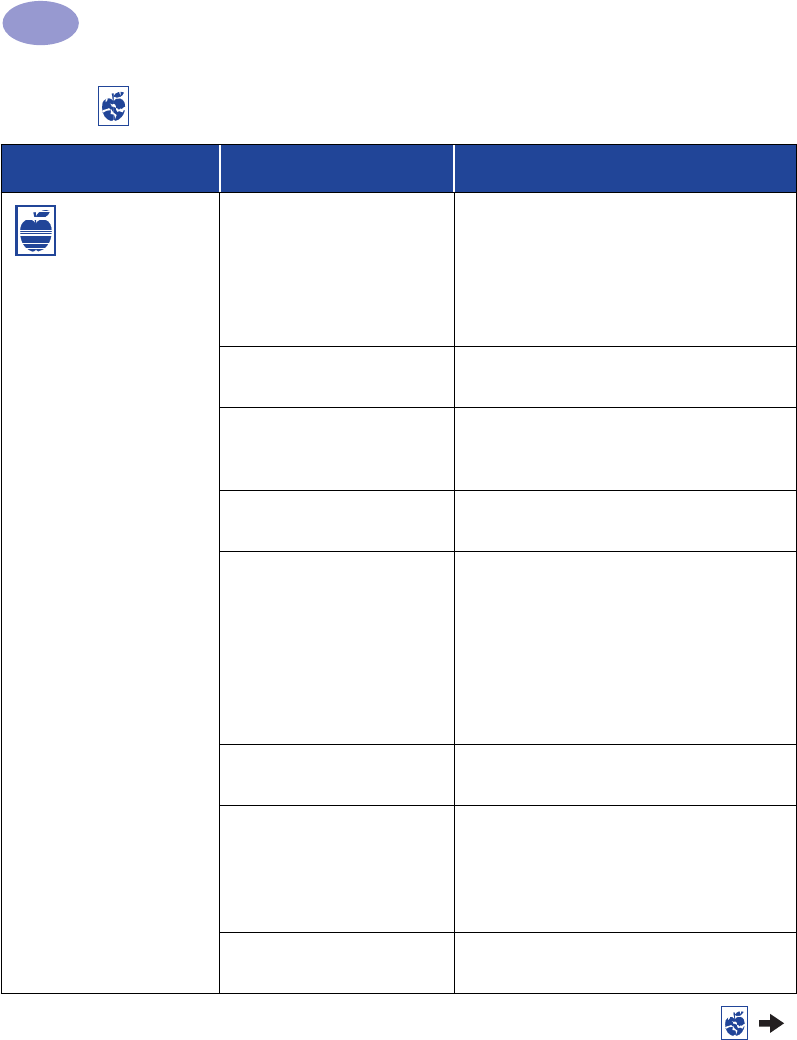
42
Getting Help When Things Go Wrong
4
Print quality is poor.
You may not be using the best
media.
• Make sure that you are using media
intended for HP DeskJet printers.
• Print quality is dramatically improved if you
print on paper specifically designed for a
certain output (photographs, for example),
rather than using plain paper.
You may be printing on the
wrong side of the media.
Make sure that the media is loaded print side
down.
You may not have selected
the correct paper type in the
printer software.
Make sure that you have selected the correct
paper type in the Setup tab. See “Setup Tab”
on page 6.
You may be printing in Draft
mode.
Click Normal or Best instead of Draft on the
Setup tab. See “Setup Tab” on page 6.
If you have smearing, you
may be using too much ink.
1 Click Normal or Draft instead of Best on
the Setup tab. See “Setup Tab” on page 6.
2 Reduce the amount of ink by going to the
Advanced tab and using the Ink Volume
slider. See “Advanced Tab” on page 7.
3 Increase the dry time by going to the
Advanced tab and using the Dry Time
slider. See “Advanced Tab” on page 7.
You may be printing in
grayscale.
Uncheck Print in Grayscale on the Advanced
tab. See “Advanced Tab” on page 7.
You may be running out of
ink.
1 Check the print cartridges status. See “Print
Cartridge Status” on page 25.
2 If you are running out of ink, replace the
print cartridge. See “Replacing Print
Cartridges” on page 27.
You may need to clean the
print cartridges.
See “Cleaning Print Cartridges” on page 30.
Is there a problem with your printout? continued
What is the problem? Possible cause To solve the problem…