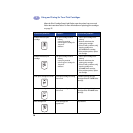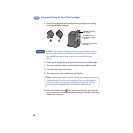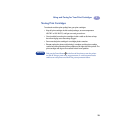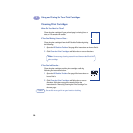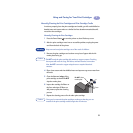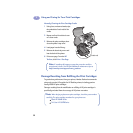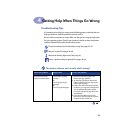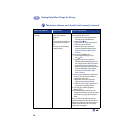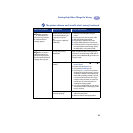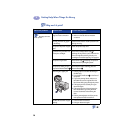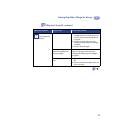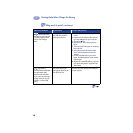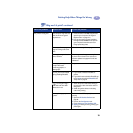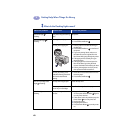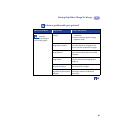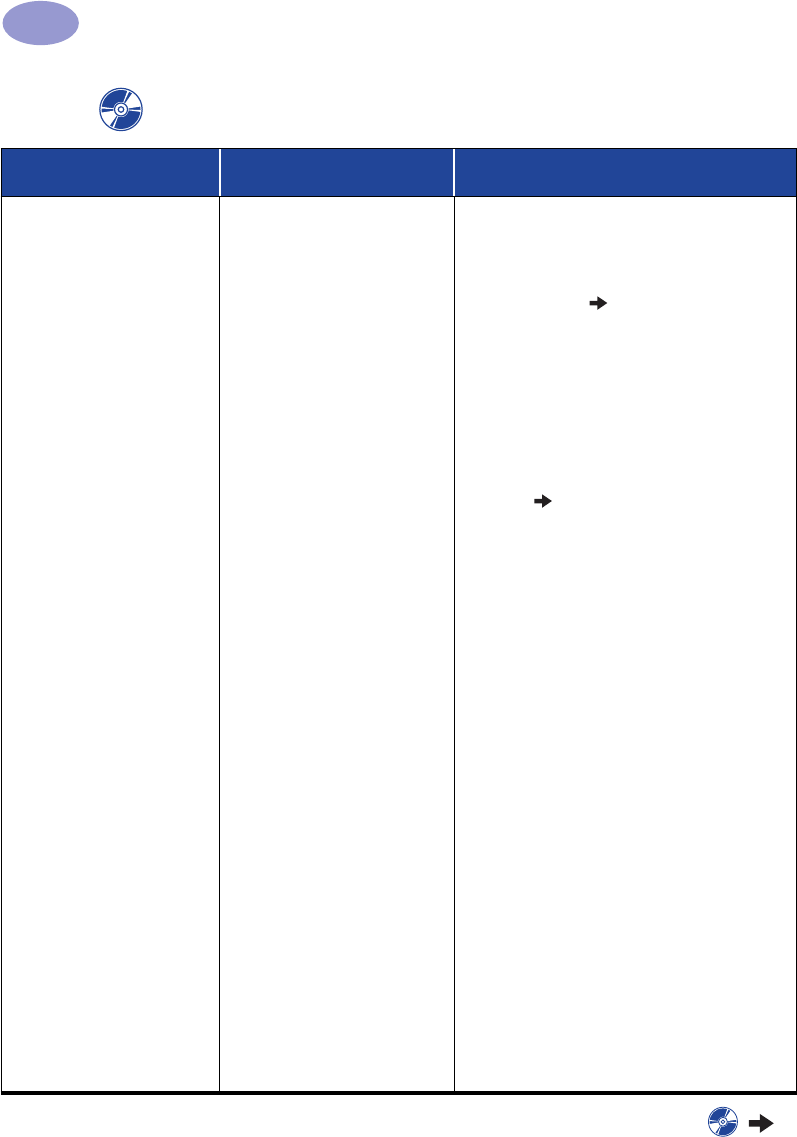
34
Getting Help When Things Go Wrong
4
The software did not install
correctly.
• There may be a conflict with
your virus protection
program.
OR
• There may be a conflict with
another software program.
OR
• Your printer software didn’t
install properly.
1 Uninstall your printer software.
For Windows 95, 98, or NT 4.0
a Make sure the printer software CD is
inserted into the CD-ROM drive.
b Select Start Run.
c Click Browse, then go to the CD icon.
d Click Open, then click OK.
e When the opening screen for the
software installation appears, select
Remove HP DeskJet 950C Series
software.
If you are running Windows 3.1x:
a In the Program Manager, select
File Run.
b Type the letter of the computer’s
CD-ROM drive, followed by setup.exe
(for example, if the install CD is in drive
D, type D:\setup.exe), then click OK.
c When the opening screen for the printer
software installation screen appears,
select Remove HP DeskJet 950C
Series software.
2 Close any virus protection programs that
are active. To close (exit) the program,
choose either Step a or b:
a Right-click on the virus protection
program icon and select Disable.
b Click the X in the upper right corner of
the program’s operating window.
3 Exit all of your software programs.
(See 2b above.)
4 Reinstall the printer software. See the
“Install Printer Software” step on the Quick
Start Poster or see page 49 in this User’s
Guide.
If you are still having problems with the
software installation, call an HP authorized
dealer or HP Customer Care. For the phone
number of the HP Customer Care Center
nearest you, see page 47.
The printer software won’t install, what’s wrong? continued
What is the problem? Possible cause To solve the problem…