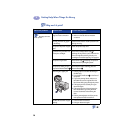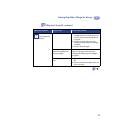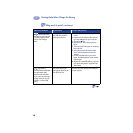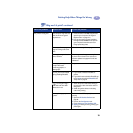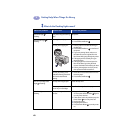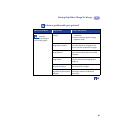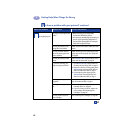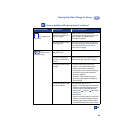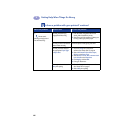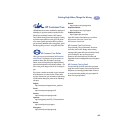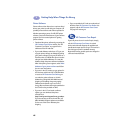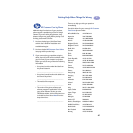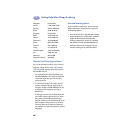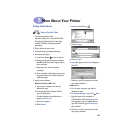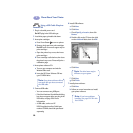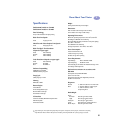44
Getting Help When Things Go Wrong
4
Photos aren’t
printing correctly when I
use the Photo Tray.
You may not have fully
engaged the Photo Tray.
1 Push the Photo Tray Button down and
slowly slide it toward the printer.
2 Stop when you feel resistance. Pushing too
far may crease your photo paper.
You may not have inserted the
photo media correctly.
Insert the photo media glossy side down.
You may not have selected
the appropriate Paper Type
or Paper Size.
1 Go to the Setup tab in the printer
software. See “Setup Tab” on page 6.
2 Select HP Premium Plus Photo Paper,
Glossy as the Paper Type.
3 Select Photo 4 x 6 in., 102 x 152 mm (with
tear-off tab) as the Paper Size.
4 Click Apply, and then OK.
5 Print your document.
You may not have selected
Best print quality.
1 Go to the Setup tab in the printer software.
See “Setup Tab” on page 6.
2 Select Best print quality.
Is there a problem with your printout? continued
What is the problem? Possible cause To solve the problem…