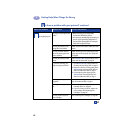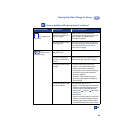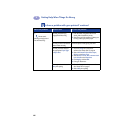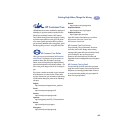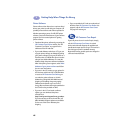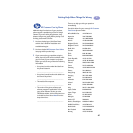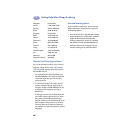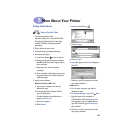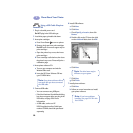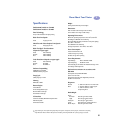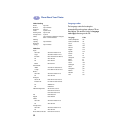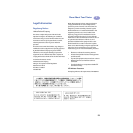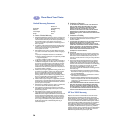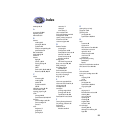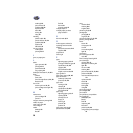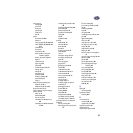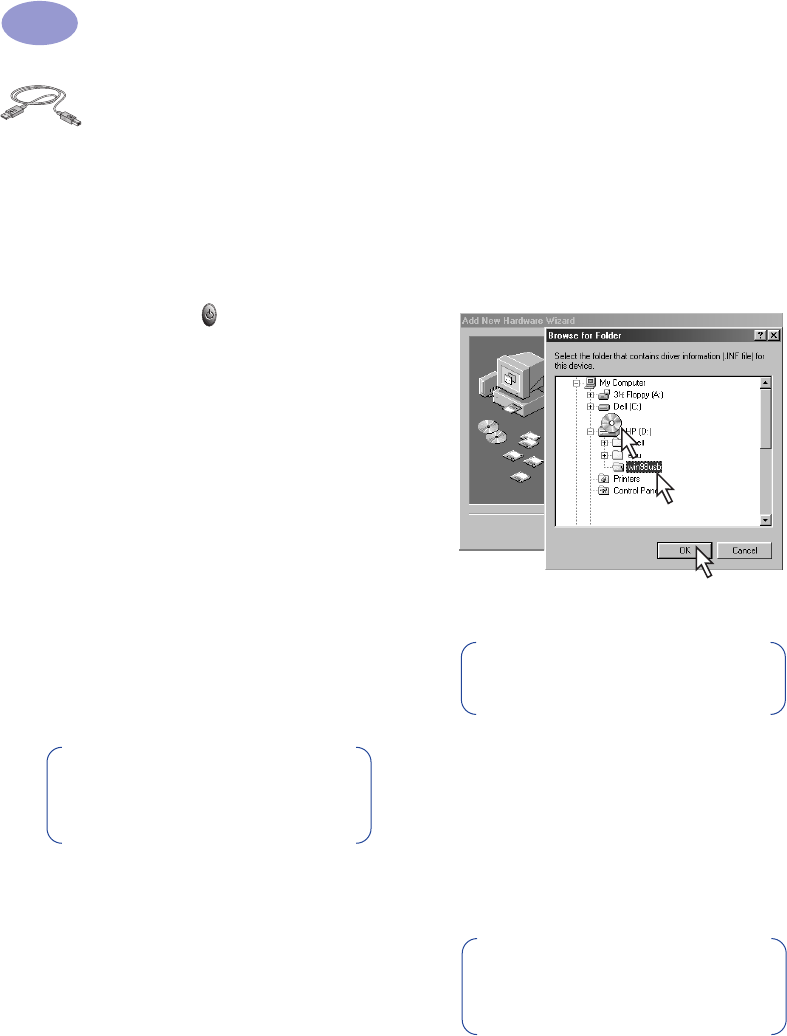
50
More About Your Printer
5
Using a USB Cable (Requires
Windows 98)
1
Plug in electrical power cord.
Do NOT plug in the USB cable yet.
2 Load white paper, printable side down.
3 Insert print cartridges.
a Press Power Button to turn on printer.
b Remove vinyl tape from print cartridges.
Do NOT touch or remove copper strip on
print cartridges.
c Open the printer’s top cover, then insert
print cartridges.
d Close cartridge cradle latches, then close
the printer’s top cover. Printer will print a
calibration page.
4 Insert printer software CD.
a Turn on your computer and wait for
Windows 98 to start.
b Insert the HP Printer Software CD into
your CD-ROM drive.
5 Connect USB cable.
• You can connect to any USB port.
• If the New Hardware Found Wizard dialog
box does not appear after you plug in the
USB cable, see page 35 for more
information.
• A USB cable, such as an HP
USB-Compliant Interface Cable (part
number C6518A), should be purchased
separately.
6 Install USB software.
a Click Next.
b Click Next.
c Check Specify a Location, then click
Browse.
d Double-click on the CD icon, then click
on the win98usb folder, then click OK.
e Click Next.
f Click Next.
g Click Finish.
7 Install printer software.
a Click Next.
b Follow on-screen instructions to install
your printer software.
Note: Your printer software will not
start until after you have connected
the USB cable.
1
3
2
Note: The drive letter may be
different on your system.
Note: If you have problems
installing, see pages 33–35 in this
User’s Guide.