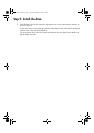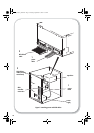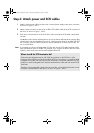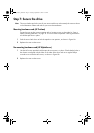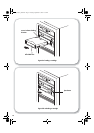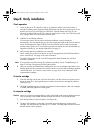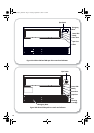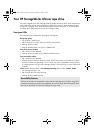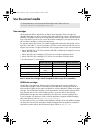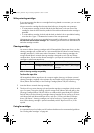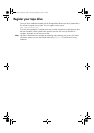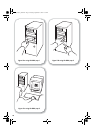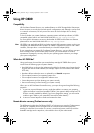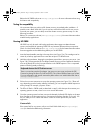25
Your HP StorageWorks Ultrium tape drive
Your Ultrium tape drive has four LEDs (light emitting diodes) on the front panel, which indicate drive
status. These LEDs provide useful troubleshooting information, see also “Understanding the LEDs”
on page 42. See page 23 for more information about using the eject button in normal operation
and page 46 for details about force eject and emergency reset.
Front panel LEDs
There are four LEDs as illustrated in the diagram. (See Figure.)
Ready (top, green)
• On: the drive is ready for use
• Off: the drive power is off or there was a failure during self-test
•Flashing: the drive is busy
• Flashing repeated pattern: the drive is in OBDR mode
Drive Error (second, amber)
• Off: no fault has been detected
• Flashing: the drive mechanism has detected a hardware error.
Tape Error (third, amber)
• Off: no fault has been detected
• Flashing: the tape currently in the drive is faulty. This LED could come on for a number of reasons,
but they all relate to the tape being in error in some way, such as unreadable cartridge memory
or unsupported tape. Do not use the cartridge; replace it. The LED will go out when a tape load
is started.
Clean (Ultrium 960 and 460) or Use Cleaning Cartridge (Ultrium 230) - bottom, amber
• On: cleaning cartridge in use
• Off: the drive does not require cleaning
• Flashing: the drive needs cleaning
Accessibility features
The front panel of the HP StorageWorks Ultrium 960 and 460 tape drive has been designed for
increased accessibility for persons with disabilities. This includes larger font labeling of the Status
LEDs and an Eject button that has been designed for ease of use.
ult960_master_internal.fm Page 25 Tuesday, September 21, 2004 4:13 PM