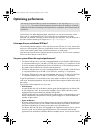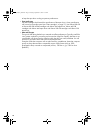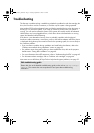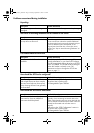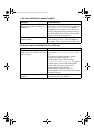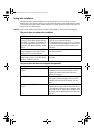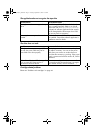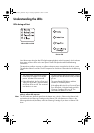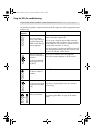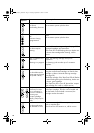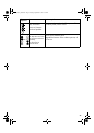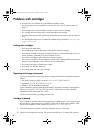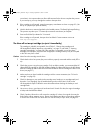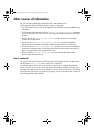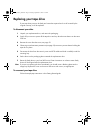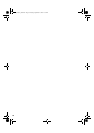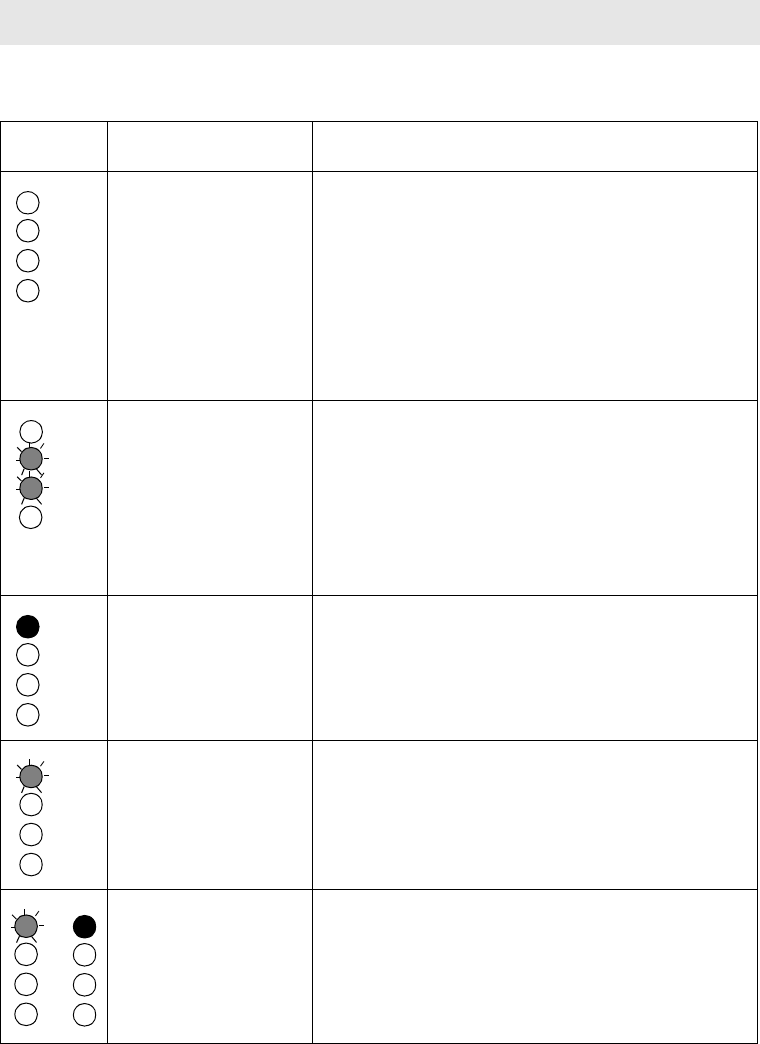
43
Using the LEDs for troubleshooting
Use the following table to interpret the front panel LED sequences and the appropriate action
to take, if any.
If you cannot resolve a problem, contact customer service at www.hp.com/support.
LED
Sequence
Cause Action required
All LEDs OFF.
Drive may not have
power, may be faulty or
may have been power
cycled or reset during a
firmware upgrade.
Make sure the drive is switched on. The power on/off
switch incorporates a green LED.
If this is not on, check the power cable connection
and replace the cable if necessary. You can use the
power cable from your monitor or another device to
check that the connection is working.
If the power supply is present and all LEDs remain off,
press emergency reset (see page 46) or power cycle
the drive. If it still fails, call for service.
Ready and Clean OFF.
Drive Error and Tape Error
FLASHING
.
The drive has failed to
execute power-on self
test (POST).
Power cycle or reset the drive (see page 46).
If the error condition reappears, call for service.
Ready is ON.
The drive is ready for
operation.
None. This is normal.
Ready is FLASHING.
The drive is carrying out
a normal activity (read,
write).
None.
If the drive is upgrading firmware, do not reset or
power cycle it.
Ready is FLASHING-
steady ON-FLASHING
The drive is in OBDR mode.
See “Running HP OBDR” on page 32 for further
details.
then
ult960_master_internal.fm Page 43 Tuesday, September 21, 2004 4:13 PM