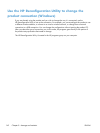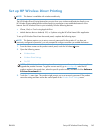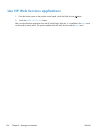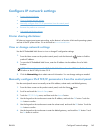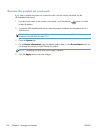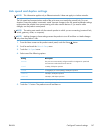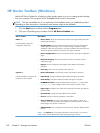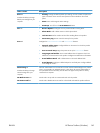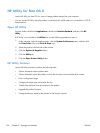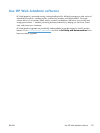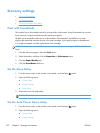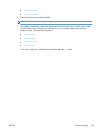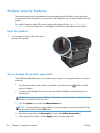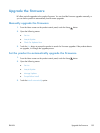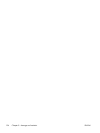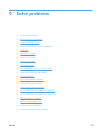HP Utility for Mac OS X
Use the HP Utility for Mac OS X to view or change product settings from your computer.
You can use the HP Utility when the product is connected with a USB cable or is connected to a TCP/IP-
based network.
Open HP Utility
From the Finder, double-click Applications, double-click Hewlett-Packard, and then click HP
Utility.
If HP Utility is not included in the Utilities list, use the following procedure to open it:
1.
At the computer, open the Apple
menu, click the System Preferences menu, and then click
the Print & Fax icon or the Print & Scan icon.
2. Select the product in the left side of the window.
3. Click the Options & Supplies button.
4. Click the Utility tab.
5. Click the Open Printer Utility button.
HP Utility features
Use the HP Utility software to perform the following tasks:
●
Obtain information about supplies status.
●
Obtain information about the product, such as the firmware version and the serial number.
●
Print a configuration page.
●
Configure the paper type and size for the tray.
●
Transfer files and fonts from the computer to the product.
●
Upgrade the product firmware.
●
Change the Bonjour name for the product on the Bonjour network.
150 Chapter 8 Manage and maintain ENWW