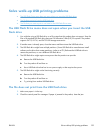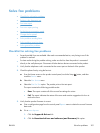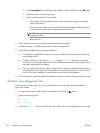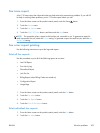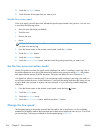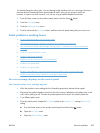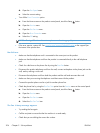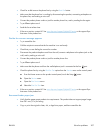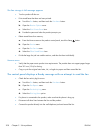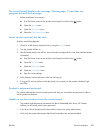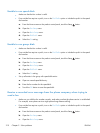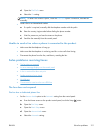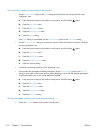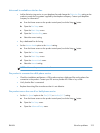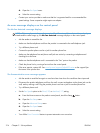●
Check for a dial tone on the phone line by using the Start Fax button.
●
Make sure that the phone line is working by disconnecting the product, connecting a telephone to
the phone line, and making a voice call.
●
Connect the product phone cord to a jack for another phone line, and try sending the fax again.
●
Try a different phone cord.
●
Send the fax at a later time.
●
If the error persists, contact HP. See
www.hp.com/support/ljmfpM521series or the support flyer
that came in the product box.
The No fax answer message appears
●
Try to resend the fax.
●
Call the recipient to ensure that the fax machine is on and ready.
●
Check that you are dialing the correct fax number.
●
Disconnect the product telephone cord from the wall, connect a telephone to the phone jack on the
wall, and try making a voice call.
●
Connect the product phone cord to a jack for another phone line.
●
Try a different phone cord.
●
Make sure that the phone cord from the wall telephone jack is connected to the line
port.
●
Check the phone line by using the Run Fax Test option from the Service menu on the control panel.
a.
From the Home screen on the product control panel, touch the Setup
button.
b. Open the Service menu.
c. Open the Fax Service menu.
d. Select the Run Fax Test item.
●
If the error persists, contact HP. See
www.hp.com/support/ljmfpM521series or the support flyer
that came in the product box.
Document feeder paper jam
●
Verify that the paper meets product size requirements. The product does not support pages longer
than 381 mm (15 in) for faxing.
●
Copy or print the original to letter, A4, or legal size paper, and then resend the fax.
ENWW
Solve fax problems
207