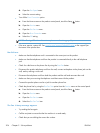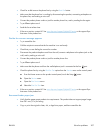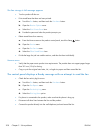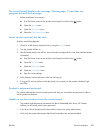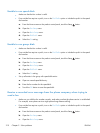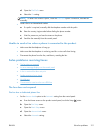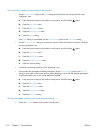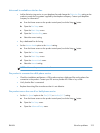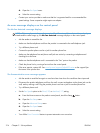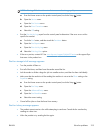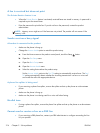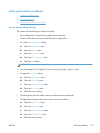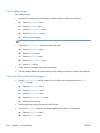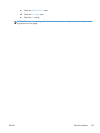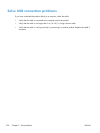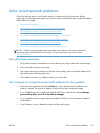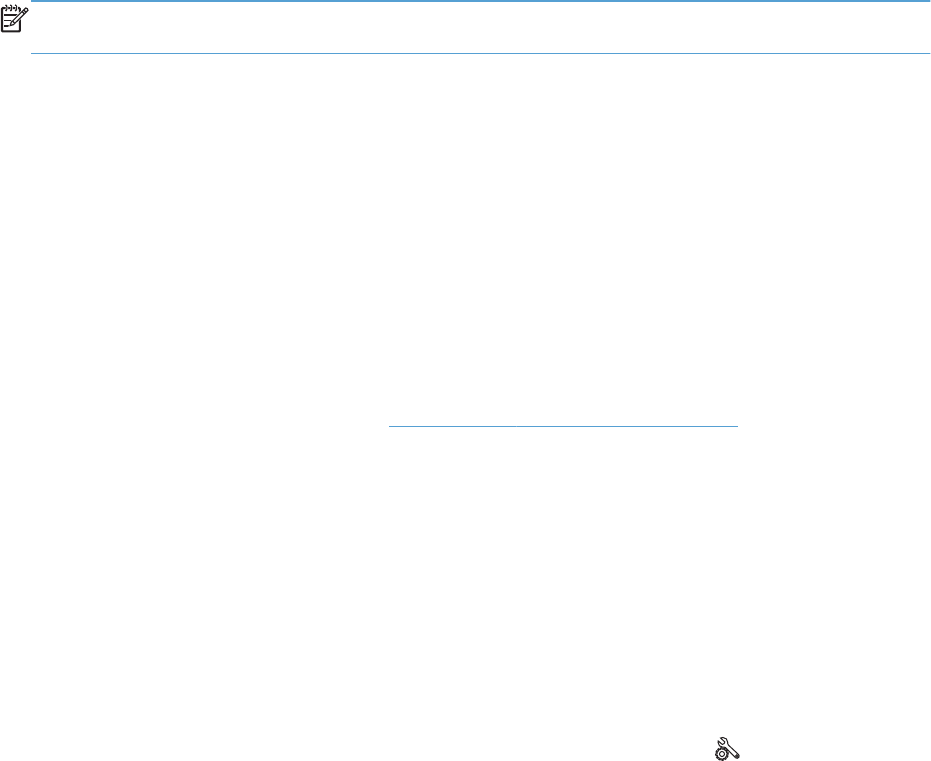
d. Open the Fax Speed menu.
e. Select the correct setting.
●
Contact your service provider to make sure that fax is supported and for a recommended fax
speed settings. Some companies might require an adapter.
An error message displays on the control panel
The No fax detected. message displays
NOTE: This error does not always refer to a missed fax. If a voice call is made to a fax number by
mistake and the caller hangs up, the No fax detected. message displays on the control panel.
●
Ask the sender to resend the fax.
●
Make sure that the telephone cord from the product is connected to the wall telephone jack.
●
Try a different phone cord.
●
Connect the product phone cord to a jack for another phone line.
●
Make sure the telephone line and phone wall jack are active by connecting a telephone and
checking for a dial tone.
●
Make sure that the telephone cord is connected to the “line” port on the product.
●
Check the phone line by running a fax test from the control panel.
●
If the error persists, contact HP. See
www.hp.com/support/ljmfpM521series or the support flyer
that came in the product box.
The Communication error message appears
●
Ask the sender to send the fax again or send at a later time when line conditions have improved.
●
Disconnect the product telephone cord from the wall, connect a telephone to the phone jack on the
wall, and try making a call. Plug the product phone cord into a jack for another phone line.
●
Try a different phone cord.
●
Set the Fax Speed option to the Slow(V.29) or Medium(V.17) setting.
a.
From the Home screen on the product control panel, touch the Setup
button.
b. Open the Fax Setup menu.
c. Open the Advanced Setup menu.
d. Open the Fax Speed menu.
e. Select the correct setting.
●
Turn off the Error Correction feature to prevent automatic error correction.
214 Chapter 9 Solve problems ENWW