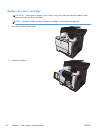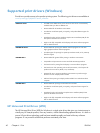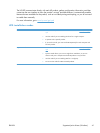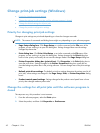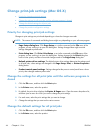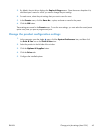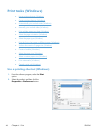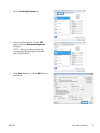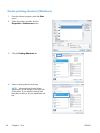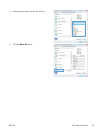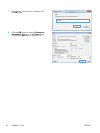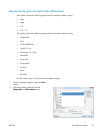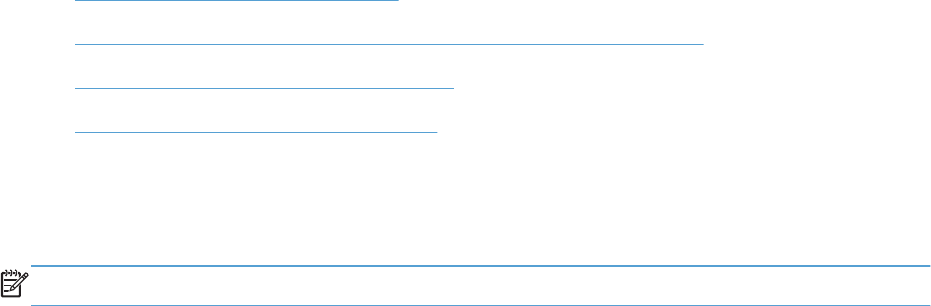
Change print-job settings (Mac OS X)
●
Priority for changing print-job settings
●
Change the settings for all print jobs until the software program is closed
●
Change the default settings for all print jobs
●
Change the product configuration settings
Priority for changing print-job settings
Changes to print settings are prioritized depending on where the changes are made:
NOTE: The names of commands and dialog boxes might vary depending on your software program.
●
Page Setup dialog box: Click Page Setup or a similar command on the File menu of the
program you are working in to open this dialog box. Settings changed here might override
settings changed anywhere else.
●
Print dialog box: Click Print, Print Setup, or a similar command on the File menu of the
program you are working in to open this dialog box. Settings changed in the Print dialog box
have a lower priority and do not override changes made in the Page Setup dialog box.
●
Default printer driver settings: The default printer driver settings determine the settings used
in all print jobs, unless settings are changed in the Page Setup, Print, or Printer Properties
dialog boxes.
●
Product control-panel settings: Settings changed at the procuct control panel have a lower
priority than changes made anywhere else.
Change the settings for all print jobs until the software program is
closed
1. Click the File menu, and then click the Print option.
2. In the Printer menu, select the product.
3. By default, the print driver displays the Copies & Pages menu. Open the menus drop-down list,
and then open a menu for which you want to change the print settings.
4. For each menu, select the print settings that you want to change.
5. Change the settings that you want on the various menus.
Change the default settings for all print jobs
1. Click the File menu, and then click the Print option.
2. In the Printer menu, select the product.
44 Chapter 4 Print ENWW