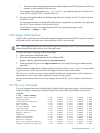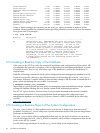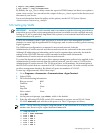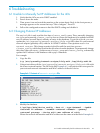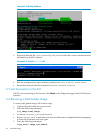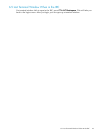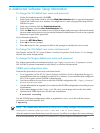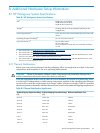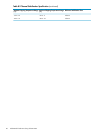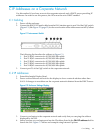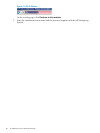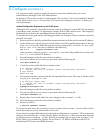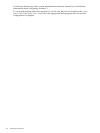A Additional Software Setup Information
To change the iLO default user name and password
1. Under the hardware model, click iLO.
2. In the body of the main window, click the Web Administration link to open the Integrated
Lights-Out 2 utility in a new window. You might have to turn off popup blocking for this
window to open.
3. In the new window, click the Administration tab.
4. In the left frame, click the User Administration link.
5. Click the New button, and create a new iLO2 user name and password, which must match
the user name and password you set on the Onboard Administrator. Do not use any special
characters as part of the password.
Or, an alternate method is:
1. Access the MPI Main Menu.
2. Enter CM at the MP> prompt.
3. Enter UC at the MP:CM> prompt and follow the prompts to modify the user account.
To change the OA default user name and password
See Chapter 4 of the HP XC System Software: Hardware Preparation Guide Version 3.2.1 to change
the OA user name and password.
To change the Nagios default user name and password
The Nagios passwords are maintained in the /opt/hptc/nagios/etc/htpasswd.users
file. Use the htpasswd command to add, delete, or edit the user password.
SLURM post-configuration tasks
Perform this procedure as root user on the head node.
a. Go to Appendix J in the HP XC System Software Installation Guide to determine the type of
customizations that are available or required. For instance, if you installed and configured
SVA, SVA requires certain SLURM customizations.
b. Use the text editor of your choice to edit the SLURM configuration file: /hptc_cluster/
slurm/etc/slurm.conf
c. Use the information in Appendix J to customize the SLURM configuration according to your
requirements.
d. If you make changes to the slurm.conf file, save your changes and exit the text editor.
e. Update the SLURM daemons with this new information:
# scontrol reconfig
Use the SLURM post-configuration utility to update the slurm.conf file with the correct
processor count and memory size.
# spconfig
NOTE: If a compute node did not boot up, the spconfig utility configures the node as follows:
Configured unknown node n14 with 1 CPU and 1 MB of total memory...
After the node has been booted up, rerun the spconfig utility to configure the correct settings.
For more information, see section 3.19.1 in the HP XC System Software Installation Guide.
45