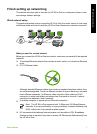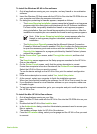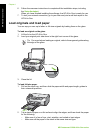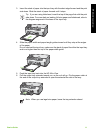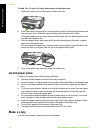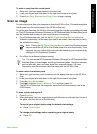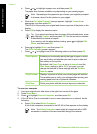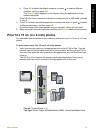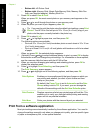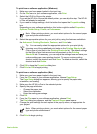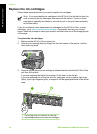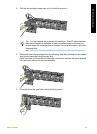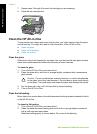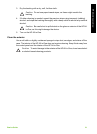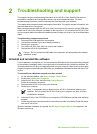b. Press OK to select the default computer, or press to select a different
computer, and then press OK.
The Scan To menu appears on the display, listing the applications on the
selected computer.
If the HP All-in-One is connected directly to a computer with a USB cable, proceed
to step 5.
5. Press OK to select the default application to receive the scan, or press
to select
a different application, and then press OK.
A preview image of the scan appears on your computer, where you can edit it.
6. Make any edits to the preview image, and then click Accept when you are finished.
Print 10 x 15 cm (4 x 6 inch) photos
You can select specific photos on your memory card to print as 10 x 15 cm (4 x 6 inch)
photos.
To print one or more 10 x 15 cm (4 x 6 inch) photos
1. Insert your memory card into the appropriate slot on the HP All-in-One. Turn the
memory card so that the label faces left and the contacts are facing the HP All-in-
One, and then push the card forward into the appropriate slot until the Photo light
turns on.
The HP All-in-One supports the memory cards described below. Each type of
memory card can only be inserted in the appropriate slot for that card.
– Top left: CompactFlash (I, II)
– Top right: Secure Digital, MultiMediaCard (MMC), Secure MultiMedia Card
Basics Guide 15
HP All-in-One overview