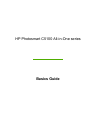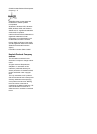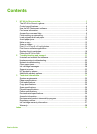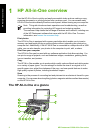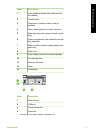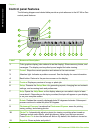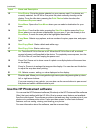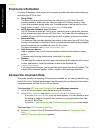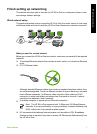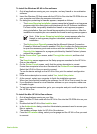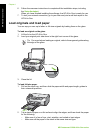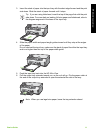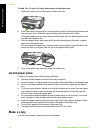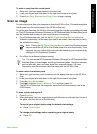Find more information
A variety of resources, both printed and onscreen, provide information about setting up
and using the HP All-in-One.
● Setup Guide
The Setup Guide provides instructions for setting up your HP All-in-One and
installing software. Make sure you follow the steps in the Setup Guide in order.
If you have problems during setup, see Troubleshooting in the last section of the
Setup Guide, or see Troubleshooting and support in this guide.
● HP Photosmart Software Tour (Windows)
The HP Photosmart Software Tour is a fun, interactive way to get a brief overview
of the software included with your HP All-in-One. You'll learn how the software you
installed with your HP All-in-One can help you edit, organize, and print your photos.
● Onscreen Help
The onscreen Help provides detailed instructions on features of your HP All-in-One
that are not described in this Basics Guide, including features that are only available
using the software you installed with your HP All-in-One.
For more information, see Access the onscreen Help.
● Help from your device
Help is available from your device and contains additional information on select
topics.
To access help from the control panel, press the Help button.
● Readme
The Readme file contains the most recent information which might be not be found
in other publications. Install the software to access the Readme file.
● www.hp.com/support
If you have Internet access, you can get help and support from the HP website. This
website offers technical support, drivers, supplies, and ordering information.
Access the onscreen Help
This guide describes a sampling of the features available, so you can get started using
the HP All-in-One. Explore the onscreen Help that came with your device for information
on all the features that the HP All-in-One supports.
To access the HP Photosmart Software Help on a Windows computer
1. In the HP Solution Center, click the tab for the HP All-in-One.
2. In the Device Support area, click Onscreen Guide or Troubleshooting.
– If you click Onscreen Guide, a pop-up menu appears. You can choose to open
the welcome page for the entire Help system or to go specifically to the Help
for the HP All-in-One.
– If you click Troubleshooting, the Troubleshooting and support page opens.
To access the HP Photosmart Mac Help
➔
On the Help menu in the HP Photosmart Studio, choose HP Photosmart Mac
Help.
The HP Photosmart Mac Help appears.
Chapter 1
6 HP Photosmart C5100 All-in-One series
HP All-in-One overview