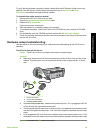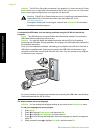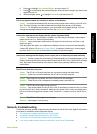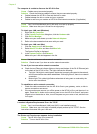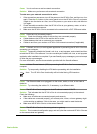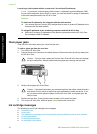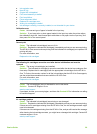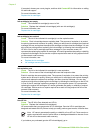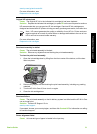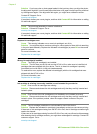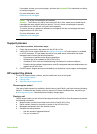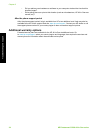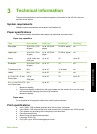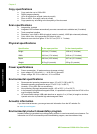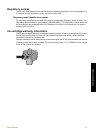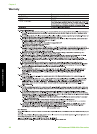www.hp.com/go/anticounterfeit
For more information, see:
Replace the ink cartridges
Original HP ink depleted
Cause The original HP ink in the indicated ink cartridge(s) has been depleted.
Solution Replace the indicated ink cartridge(s) or press OK on the control panel to continue.
HP recommends that you use genuine HP ink cartridges. Genuine HP ink cartridges are
designed and tested with HP printers to help you easily produce great results, time after time.
Note HP cannot guarantee the quality or reliability of non-HP ink. Printer service or
repairs required as a result of printer failure or damage attributable to the use of non-
HP ink will not be covered under warranty.
For more information, see:
Replace the ink cartridges
Print head assembly is stalled
Cause The print head assembly is blocked.
Solution Remove any objects that are blocking the print head assembly.
To clear the print head assembly
1. Open the ink cartridge door by lifting from the front center of the device, until the door
locks into place.
2. Remove any objects that are blocking the print head assembly, including any packing
materials.
3. Turn the HP All-in-One off, then turn it on again.
4. Close the ink cartridge door.
Print head failure
Cause The print head assembly or the ink delivery system has failed and the HP All-in-One
can no longer print.
Solution Contact HP Support. Go to:
www.hp.com/support
If prompted, choose your country/region, and then click Contact HP for information on calling
for technical support.
Printer alignment failed
Cause An incorrect type of paper is loaded in the input tray.
Basics Guide 31
Troubleshooting and support