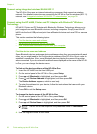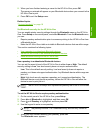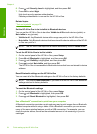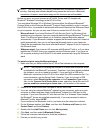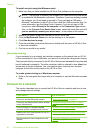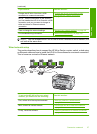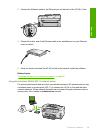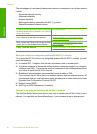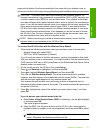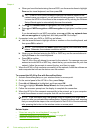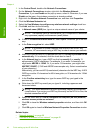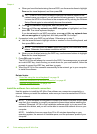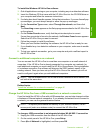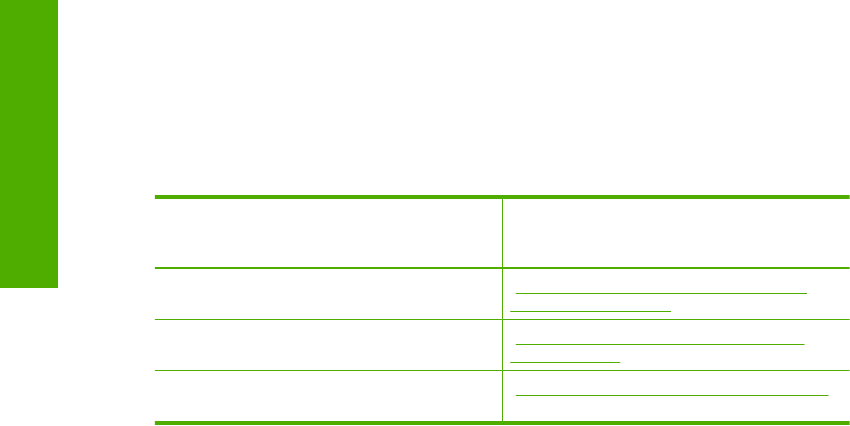
The advantages of a wireless infrastructure network as compared to an ad hoc network
include:
• Advanced network security
• Enhanced reliability
• Network flexibility
• Better performance, especially with 802.11 g mode
• Shared Broadband Internet access
To set up the HP All-in-One on an integrated
wireless WLAN 802.11 network, you need to
do the following:
See this section:
First, collect all of the required materials. “What you need for an integrated wireless
WLAN 802.11 network” on page 40
Next, connect the HP All-in-One to the wireless
router, and run the Wireless Setup Wizard.
“Connect to an integrated wireless WLAN
802.11 network” on page 40
Finally, install the software. “Install the software for a network connection”
on page 46
What you need for an integrated wireless WLAN 802.11 network
To connect the HP All-in-One to an integrated wireless WLAN 802.11 network, you will
need the following:
❑
A wireless 802.11 network that includes a wireless router or access point.
❑
A desktop computer or laptop with either wireless networking support, or a network
interface card (NIC). The computer must be connected to the wireless network that
you intend to install the HP All-in-One on.
❑
Broadband Internet access (recommended) such as cable or DSL.
If you connect the HP All-in-One on a wireless network that has Internet access, HP
recommends that you use a wireless router (access point or base station) that uses
Dynamic Host Configuration Protocol (DHCP).
❑
Network name (SSID).
❑
WEP key or WPA Passphrase (if needed).
Connect to an integrated wireless WLAN 802.11 network
The Wireless Setup Wizard provides an easy way to connect the HP All-in-One to your
network. You can also use SecureEasySetup, if your wireless router or access point
Chapter 4
40 Finish setting up the HP All-in-One
Finish setup