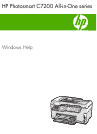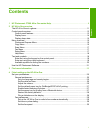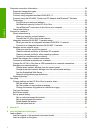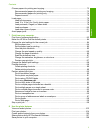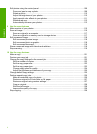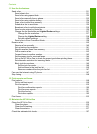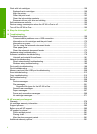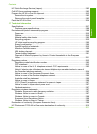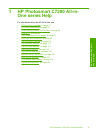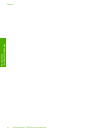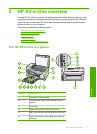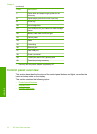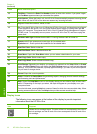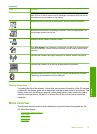Work with ink cartridges..........................................................................................................158
Replace the ink cartridges................................................................................................159
Align the printer................................................................................................................161
Clean the print head.........................................................................................................162
Clean the ink cartridge contacts.......................................................................................163
Remove ink from your skin and clothing...........................................................................164
Self-maintenance sounds.......................................................................................................165
Reduce energy consumption when the HP All-in-One is off...................................................165
Turn off the HP All-in-One......................................................................................................165
14 Shop for ink supplies...........................................................................................................167
15 Troubleshooting
Troubleshooting tips...............................................................................................................169
Communication problems over a USB connection...........................................................169
Information on ink cartridges and the print head..............................................................170
Information on paper........................................................................................................171
Tips for using the automatic document feeder.................................................................171
Clear paper jams..............................................................................................................171
Clean the automatic document feeder..............................................................................173
Hardware setup troubleshooting.............................................................................................174
Software installation troubleshooting......................................................................................179
Uninstall and reinstall the software...................................................................................181
Network troubleshooting.........................................................................................................183
Wired network setup troubleshooting...............................................................................183
Wireless setup troubleshooting........................................................................................186
Print quality troubleshooting...................................................................................................189
Print troubleshooting...............................................................................................................200
Memory card and front USB port troubleshooting..................................................................208
Scan troubleshooting..............................................................................................................212
Copy troubleshooting..............................................................................................................215
Fax troubleshooting................................................................................................................219
Errors......................................................................................................................................258
Device messages.............................................................................................................258
File messages...................................................................................................................261
Supported file types for the HP All-in-One..................................................................263
General user messages...................................................................................................263
Paper messages...............................................................................................................267
Power and connection messages.....................................................................................269
Ink cartridge messages....................................................................................................271
16 HP warranty and support
Warranty.................................................................................................................................279
Ink cartridge warranty information..........................................................................................279
Support process.....................................................................................................................280
Before you call HP support.....................................................................................................280
HP support by phone..............................................................................................................281
Phone support period.......................................................................................................281
Placing a call....................................................................................................................281
After the phone support period.........................................................................................281
Additional warranty options....................................................................................................281
6
Contents