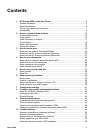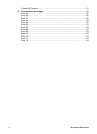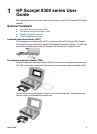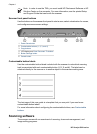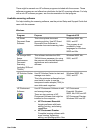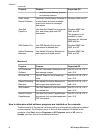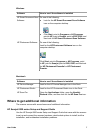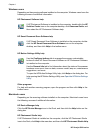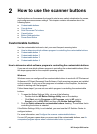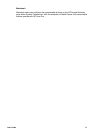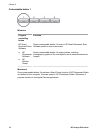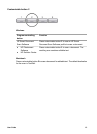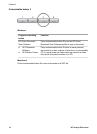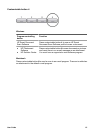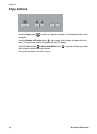HP Scan Pro help
Open the Applications folder on the computer, open the Hewlett-Packard folder, and
then double-click the HP Scan Pro icon. After HP Scan Pro opens, click Help in the
menubar, and then click HP Scan Pro Help.
Other programs
For help with another scanning program, open the program and then click Help in the
menubar.
Accessibility
For more information on accessibility options, see the readme.txt file on the software CD.
There is a screen-readable (JAWS) version of this User Guide on the software CD. It is
called SJumDI15.chm. If you did not get this file during software installation, locate the
file on the software CD and install it on your desktop.
Button Disable Utility (WIndows)
To prevent buttons from being accidentally pushed, you can use the Button Disable Utility
to disable the buttons. You can use the same utility to re-enable the buttons.
To use the Button Disable Utility, complete the following steps:
1. On your hard drive, navigate to C:\Program Files\Common Files\Hewlett-Packard
\Scanjet\8300\hpbdu.exe.
2. Double-click hpbdu.exe.
The HP Button Disable Utility dialog box is displayed.
3. Select the scanner, and then click Enable Buttons or Disable Buttons.
User Guide 9