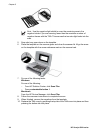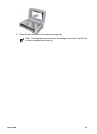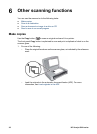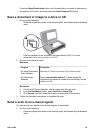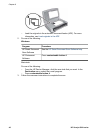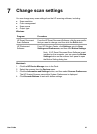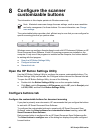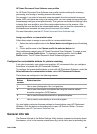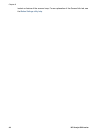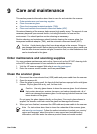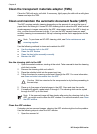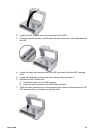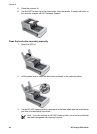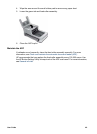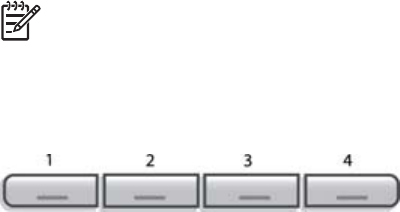
8
Configure the scanner
customizable buttons
The information in this chapter pertains to Windows users only.
Note Macintosh users can change the scan settings, such as scan resolution
and color management, for these buttons. For more information, see Change
scan settings.
The customizable buttons provide a fast, efficient way to scan that you can configure for
specific scanning jobs that you perform often.
Windows users can configure these buttons to work with HP Photosmart Software or HP
Smart Document Scan Software, if both HP scanning programs are installed on the
computer. If only one of the programs is installed on the computer, the buttons default
to working with that program.
● Open the HP Button Settings Utility
● Configure buttons tab
● General info tab
Open the HP Button Settings Utility
Use the HP Button Settings Utility to configure the scanner customizable buttons. The
Button Settings Utility has two tabs: the Configure buttons tab and the General info tab.
To open the HP Button Settings Utility, do one of the following:
● Double-click the Button Settings Utility icon on the computer desktop.
● Click Start, point to Programs or All Programs, point to HP, point to Scanjet, point
to 8350, 8390, and then click Button Settings Utility.
Configure buttons tab
Configure the customizable buttons for document scanning
If you plan to primarily scan documents, HP recommends that you configure the buttons
to work with HP Smart Document Scan Software.
To configure the customizable buttons to operate with HP Smart Document Scan
Software, under the Select software for customizable buttons heading, select HP
Smart Document Scan Software.
Each scanner button is configured for an HP Smart Document Scan Software profile.
The Select button to configure area of the dialog box displays the profile configured
for each button.
42 HP Scanjet 8300 series