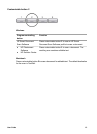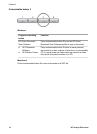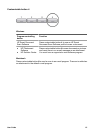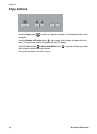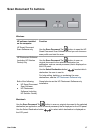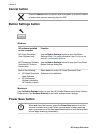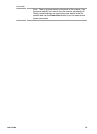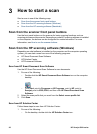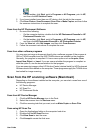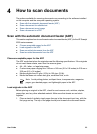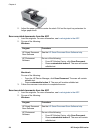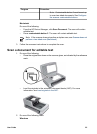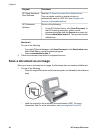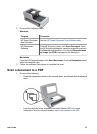– On the taskbar, click Start, point to Programs or All Programs, point to HP,
and then click HP Solution Center.
2. If you have installed more than one HP device, click the tab for the scanner.
3. Click Scan Picture, Scan Document, Scan Film or Make Copies, and then follow
the onscreen instructions to complete the scan.
Scan from the HP Photosmart Software
1. Do one of the following:
– On the computer desktop, double-click the HP Photosmart Essential or HP
Photosmart Premier icon.
– On the taskbar, click Start, point to Programs or All Programs, point to HP,
and then click HP Photosmart Essential or HP Photosmart Premier.
2. From the View tab, click Get Images, and then click From Scanner.
3. Follow the onscreen instructions to complete the scan.
Scan from other software programs
You can scan an image or document directly into a software program if the program is
ISIS or TWAIN compliant and the ISIS/TWAIN drivers are installed on the computer.
Generally, the program is compliant if it has a menu option such as Acquire, Scan,
Import New Object, or Insert. If you are unsure whether the program is compliant or
what the option is, see the documentation for that program.
If you are scanning images, either HP Solution Center (minimal install) or HP Photosmart
Software should be installed on the computer. These programs supply the TWAIN driver
best suited for image scanning.
Scan from the HP scanning software (Macintosh)
Depending on the software installed on the computer, you can start a scan from one of
the following programs:
● HP Device Manager
● HP Scan Pro
● HP Photosmart Studio
Scan from HP Device Manager
1. Click the HP Device Manager icon in the Dock.
2. Select the scanner from the Devices menu.
3. Click the scanning task that you want, such as Make Copies or Scan Film.
Scan using HP Scan Pro
1. Open the Applications folder on the computer hard drive.
2. Double-click the HP Scan Pro icon.
3. Click New Scan to start the scan.
4. Click Accept to create the final scan.
User Guide 21