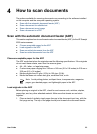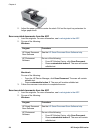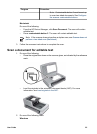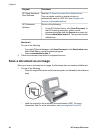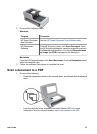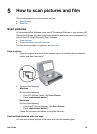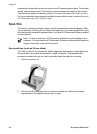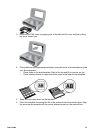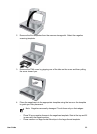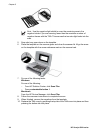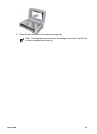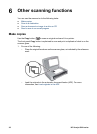Arrange the pictures that you want to scan on the HP scanning device glass. For the best
results, leave at least 6 mm (0.25 inches) of space between the edges of the pictures.
Then follow the steps for scanning a picture. For more information, see Scan a picture.
For more information about scanning multiple pictures with one scan, see the Macintosh
HP Photosmart help or HP Scan Pro help.
Scan film
This section contains information about using the transparent materials adapter (TMA)
to scan positives, including 35 mm slides, and negatives. If you scan multiple films, they
will automatically be saved in separate files if you have HP Photosmart Software installed
on the computer.
Note In order to scan film, HP Photosmart Software must be installed on the
computer. For help installing HP Photosmart Software, see the printed Setup and
Support Guide that came with the scanner.
Scan positives (such as 35 mm slides)
The TMA is built into the scanner lid. Slides, negatives, and medium- and large-format
film have their own unique media holders, called “templates.” The templates are
rectangular frames that you can use to optimally place the media for scanning.
1. Open the scanner lid.
2. Remove the film templates from the scanner storage slot. Select the template
appropriate for the original that you want to scan.
Chapter 5
30 HP Scanjet 8300 series