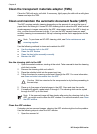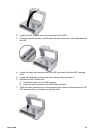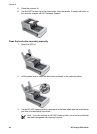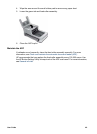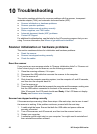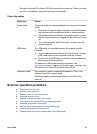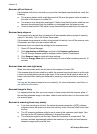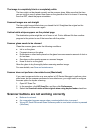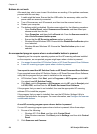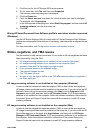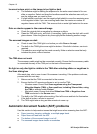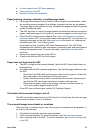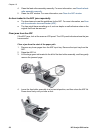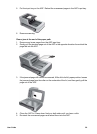Buttons do not work
After each step, start a scan to see if the buttons are working. If the problem continues,
proceed with the next step.
● A cable might be loose. Ensure that the USB cable, the accessory cable, and the
power cable are securely connected.
● Turn off the scanner, wait 30 seconds, and then turn the scanner back on.
● Restart your computer.
● The buttons might be disabled. Windows users should try the following procedure:
– Open Control Panel, select Scanners and Cameras, and then select your
scanner model from the list.
– Open Properties, and then click the Events tab. From the Scanner events list,
select Scan Document button press.
– Ensure that the HP Scanning software option is selected.
– Windows 98 and Windows 2000: Ensure that the Disable Device Events option
is not selected.
– Windows Me and Windows XP: Ensure the Take No Action option is not
selected.
An unexpected program opens when a customizable button is pressed
Depending on the computer operating system and the HP scanning software installed
on the computer, an unexpected program might open when a button is pressed.
● You expect to see either HP Solution Center or HP Smart Document Scan Software
● A non-HP scanning program opens when a button is pressed
You expect to see either HP Solution Center or HP Smart Document Scan Software
If you expected to see either HP Solution Center or HP Smart Document Scan Software,
verify that the program that you want is installed on the computer:
● HP Solution Center: Click Start, point to Programs or All Programs, point to HP.
You should see HP Solution Center.
● Click Start, point to Programs or All Programs, point to HP, point to Scanjet, point
to 8350, 8390, and then look for HP Smart Document Scan Software.
If the program that you want is not installed, then use the appropriate HP scanning
software CD to install the program.
If the program that you want is installed, then use the HP Button Settings Utility to
configure the buttons for the program. For more information, see Configure the scanner
customizable buttons.
A non-HP scanning program opens when a button is pressed
If a non-HP scanning program opens when a button is pressed, follow these steps:
1. Do one of the following:
– Windows XP: Click Start, and then click Control Panel.
– Other Windows versions: Click Start, point to Settings, and then click Control
Panel.
2. Click Scanners and Cameras.
Chapter 10
54 HP Scanjet 8300 series