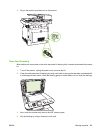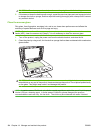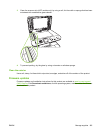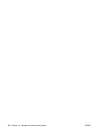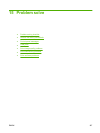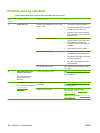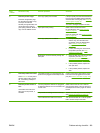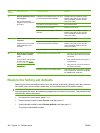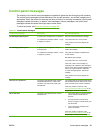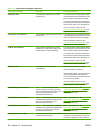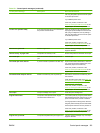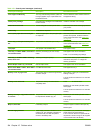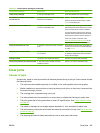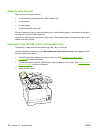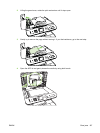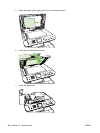Control-panel messages
The majority of the control-panel messages are intended to guide the user through typical operation.
The control-panel messages indicate the status of the current operation, and include a page count if
appropriate. When the product is receiving fax data, print data, or scanning commands, control-panel
messages indicate this status. In addition, alert messages, warning messages, and critical error
messages indicate situations that might require some action.
To solve fax issues, see
Solve fax problems on page 138.
Table 15-1 Control-panel messages
Control panel message Description Recommended action
10.000X Supply Memory Error A specific print cartridge has an e-label error.
"X" indicates the cartridge: 0=black, 1=cyan,
2=magenta, 3=yellow.
Remove and reinstall the print cartridge.
Turn off and then turn on the product.
If the problem is not solved, replace the
cartridge.
10.100X Supply Memory Error A specific print cartridge has a faulty or
missing e-label.
"X" indicates the cartridge: 0=black, 1=cyan,
2=magenta, 3=yellow.
Check the e-label. If it is broken or damaged,
replace the cartridge.
Verify that the cartridge is installed in the
correct location.
Reinstall the print cartridge.
Turn off and then turn on the product.
If the error is with a color cartridge, try
swapping it with a different color cartridge in
the tray. If the same message appears, then
there is an engine problem. If a different
10.100X message appears, replace the
cartridge.
If the problem is not solved, replace the
cartridge.
49 Error, Turn off then on The product has experienced an internal
embedded software error. Under most
conditions, the product will power cycle
automatically.
Turn off the power by using the power switch,
wait at least 30 seconds, and then turn on the
power and wait for the product to initialize.
If the error persists, contact HP. See
www.hp.com/support/CM1312series or the
support flyer that came in the product box.
50.x Fuser Error The product has experienced an internal
hardware error.
1. Turn off the power by using the power
switch, and then wait at least 30
seconds.
2. If a surge protector is being used,
remove it. Plug the product directly into
the wall socket.
3. Turn on the power and wait for the
product to initialize.
If the error persists, contact HP. See
www.hp.com/support/CM1312series or the
support flyer that came in the product box.
ENWW Control-panel messages 191