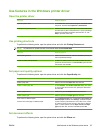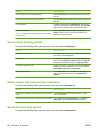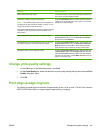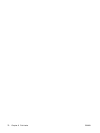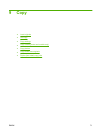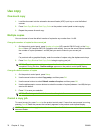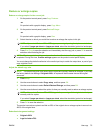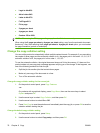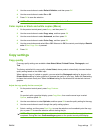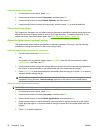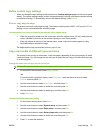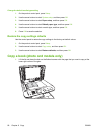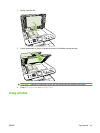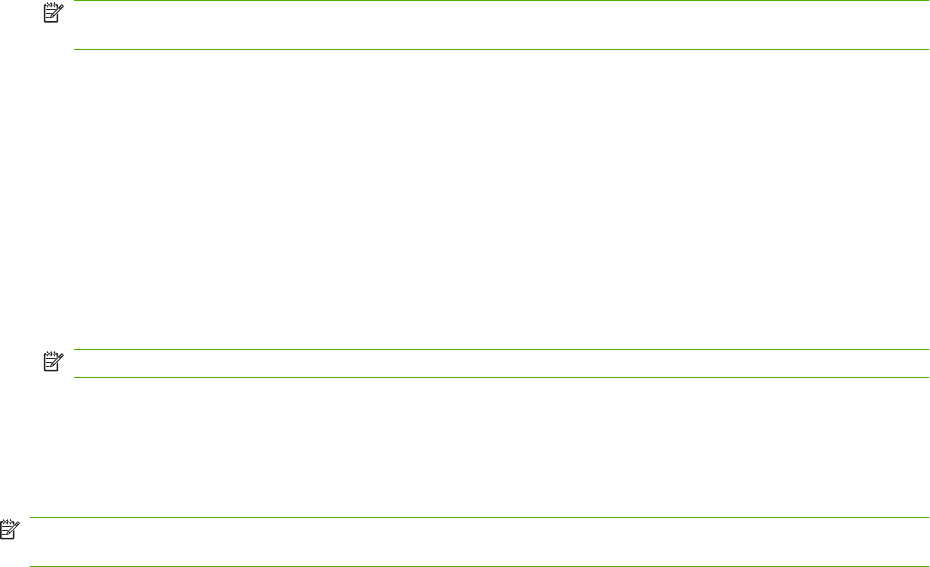
Use copy
One-touch copy
1. Load the document into the automatic document feeder (ADF) input tray or onto the flatbed
scanner.
2. Press Start Copy Black or Start Copy Color on the product control panel to start copying.
3. Repeat the process for each copy.
Multiple copies
You can choose to have the default number of copies be any number from 1 to 99.
Change the number of copies for the current job
1. On the product control panel, press Number of copies (HP LaserJet CM1312 mfp), or the Copy
Menu button (HP LaserJet CM1312 (fax/photo-card model)), then use the arrow buttons to select
the number of copies (between 1 and 99) that you want to make for your current job.
-or-
For products with a graphical display, enter the number of copies using the alphanumeric keys.
2. Press Start Copy Black or Start Copy Color to begin copying your job.
NOTE: The change in the setting remains active for about 2 minutes after the copy job has been
completed. During this time, Custom settings appears on the product control-panel display.
Change the default number of copies
1. On the product control panel, press Setup.
2. Use the arrow buttons to select Copy setup, and then press OK.
3. Use the arrow buttons to select Default number of copies, and then press OK.
4. Use the alphanumeric or arrow buttons to select the number of copies (between 1 and 99) that you
want as the default.
5. Press OK to save your selection.
NOTE: The factory-set default for the number of copies is 1.
Cancel a copy job
To cancel a copy job, press Cancel on the product control panel. If more than one process is running,
pressing Cancel clears the process that currently appears on the product control-panel display.
NOTE: If you cancel a copy job, clear the document from the flatbed scanner or from the automatic
document feeder.
74 Chapter 9 Copy ENWW