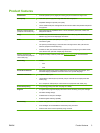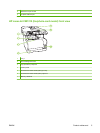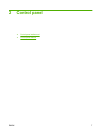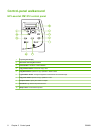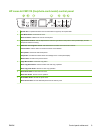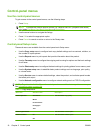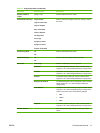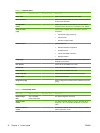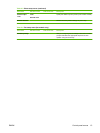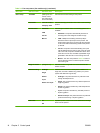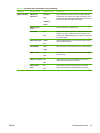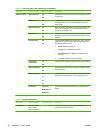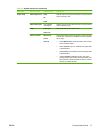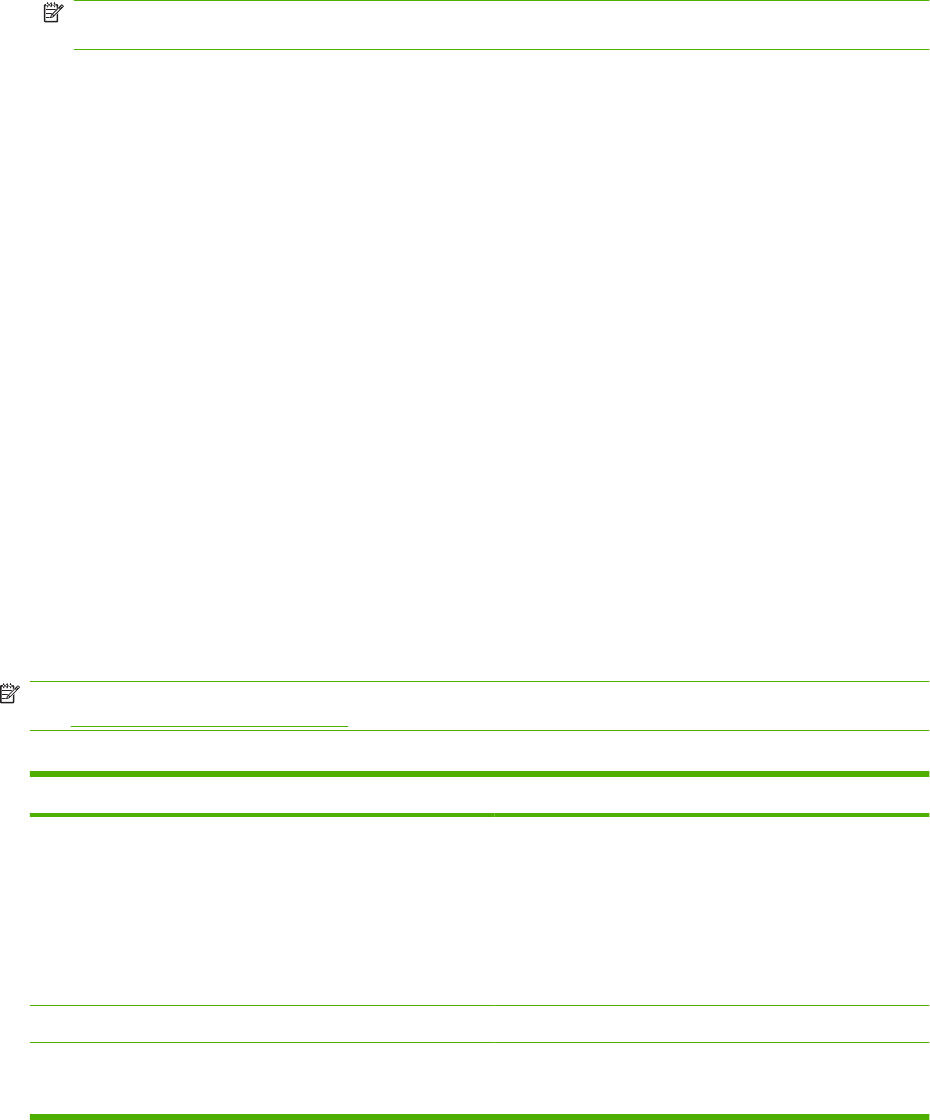
Control-panel menus
Use the control-panel menus
To gain access to the control-panel menus, use the following steps.
1. Press Setup.
NOTE: To access the function specific menus (HP LaserJet CM1312 (fax/photo-card model)
only) press Fax Menu Copy Menu Scan Menu or Photo Menu.
2. Use the arrow buttons to navigate the listings.
●
Press OK to select the appropriate option.
●
Press Cancel to cancel an action or return to the Ready state.
Control-panel Setup menu
These sub menus are available from the control-panel main Setup menu:
●
Use the Copy setup menu to configure basic copy default settings such as contrast, collation, or
the number of copies printed.
●
Use the Reports menu to print reports that provide information about the product.
●
Use the Fax setup menu to configure the outgoing and incoming fax options and the basic settings
for all faxes.
●
Use the Photo setup menu to configure the basic settings for printing photos from a memory card.
●
Use the System setup menu to establish basic product settings such as language, print quality,
or volume levels.
●
Use the Service menu to restore default settings, clean the product, and activate special modes
that affect print output.
●
Use the Network configuration menu to configure network settings such as TCP/IP configuration.
NOTE: To print a detailed list of the entire control-panel menu and its structure, print a menu map.
See
Information pages on page 158.
Table 2-1 Copy setup menu
Menu item Sub-menu item Description
Default Optimize Auto Select
Mixed
Printed Picture
Photograph
Text
Sets the default copy quality.
Default lighter/darker Sets the default contrast option.
Default Collation On
Off
Sets the default collation option.
10 Chapter 2 Control panel ENWW