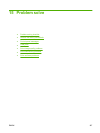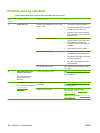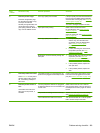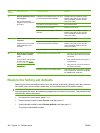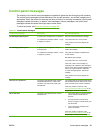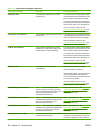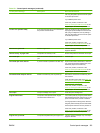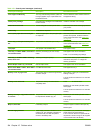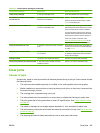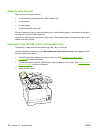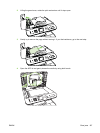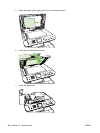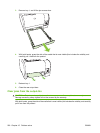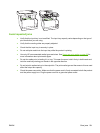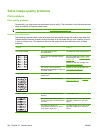Control panel message Description Recommended action
Order [color] cartridge. A color print cartridge is low. Order the indicated color print cartridge.
Print failure, press OK. If error repeats,
turn off then on.
The product could not print the current page
because of its complexity.
Press OK to clear the message.
Allow the product to finish the job, or press
Cancel to cancel the job.
Scanner error #, Turn off then on The product has experienced an error in the
scanner sub-assembly area.
Turn off the power by using the power switch,
wait at least 30 seconds, and then turn on the
power and wait for the product to initialize.
If a surge protector is being used, remove it.
Plug the product directly into the wall socket.
Use the power switch to turn the product on.
If the error persists, contact HP. See
www.hp.com/support/CM1312series or the
support flyer that came in the product box.
Scanner reserved for PC scan A computer is using the product to create a
scan.
Wait until the computer scan has finished, or
cancel the scan from the computer software,
or press Cancel.
Scanning error Cannot connect The product cannot transmit scan information
to a computer.
Verify that the connection cable is not loose
or damaged. Replace the cable if necessary,
and try the scan again.
Settings cleared The product has cleared job settings. Re-enter any appropriate job settings.
Used [color] installed, to accept press OK A used color printer cartridge has been
installed or moved.
Press OK to return to the Ready state.
Clear jams
Causes of jams
Occasionally, paper or other print media can become jammed during a print job. Some causes include
the following events:
●
The input trays are loaded improperly or overfilled, or the media guides are not set properly.
●
Media is added to or removed from an input tray during a print job or an input tray is removed from
the product during a print job.
●
The cartridge door is opened during a print job.
●
Too many sheets have accumulated in an output area, or sheets are blocking an output area.
●
The print media that is being used does not meet HP specifications. See
Paper and print media
on page 53.
●
The media is damaged or has foreign objects attached to it, such as staples or paper clips.
●
The environment in which the print media was stored is too humid or too dry. See
Paper and print
media on page 53.
●
The shipping tape has not been removed from one or more paper path areas.
Table 15-1 Control-panel messages (continued)
ENWW Clear jams 195