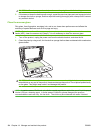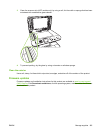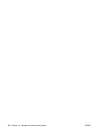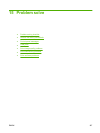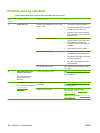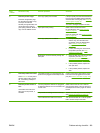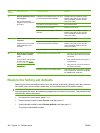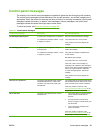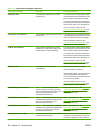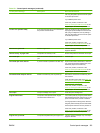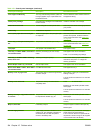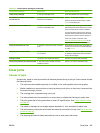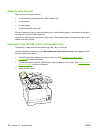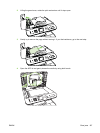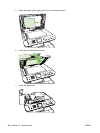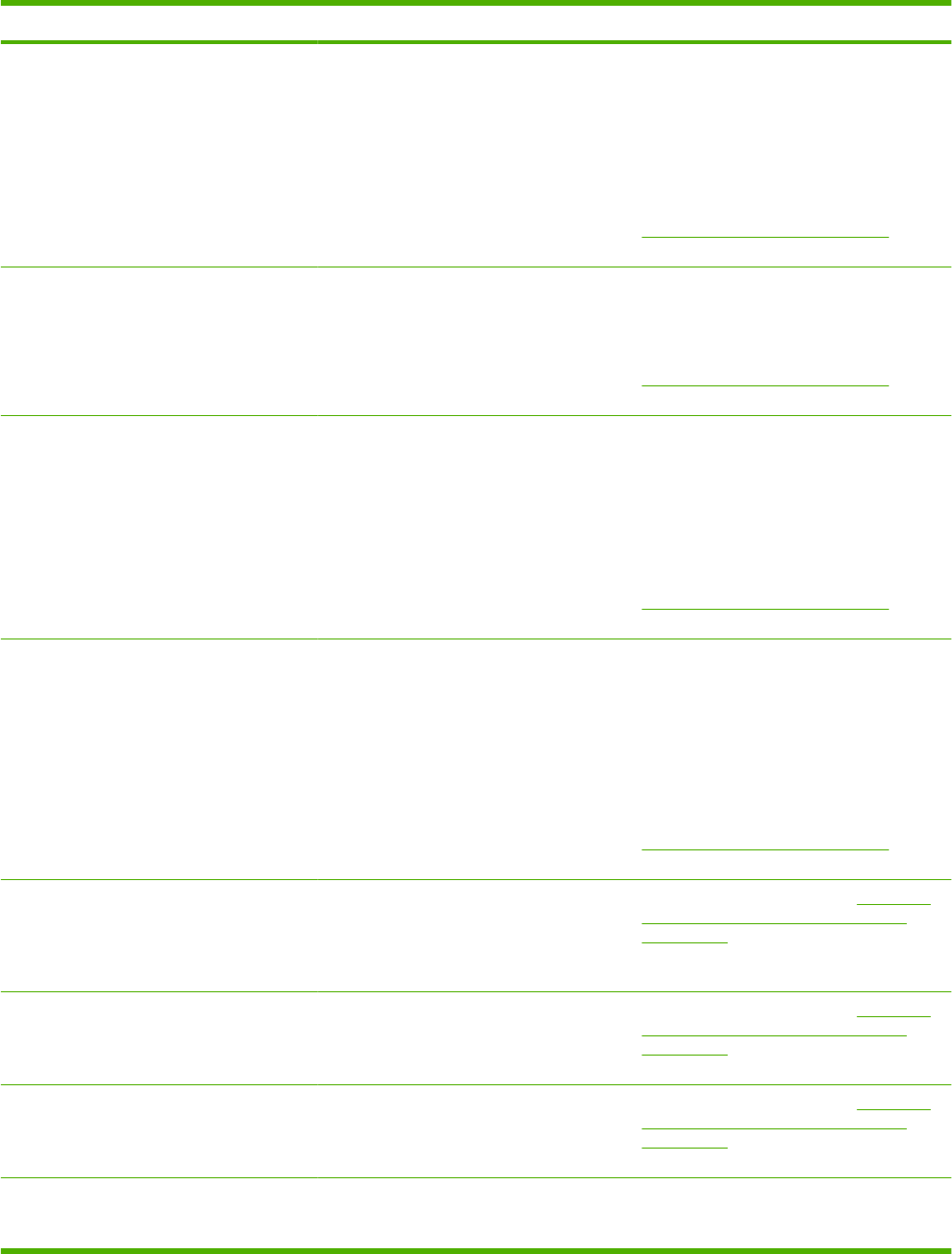
Control panel message Description Recommended action
52 Scanner Error The product has experienced an internal
hardware error.
Turn off the power by using the power switch,
wait at least 30 seconds, and then turn on the
power and wait for the product to initialize.
If a surge protector is being used, remove it.
Plug the product directly into the wall socket.
Use the power switch to turn the product on.
If the error persists, contact HP. See
www.hp.com/support/CM1312series or the
support flyer that came in the product box.
57 Fan Error, Turn off then on The product has experienced a problem with
its internal fan.
Turn off the power by using the power switch,
wait at least 30 seconds, and then turn on the
power and wait for the product to initialize.
If the error persists, contact HP. See
www.hp.com/support/CM1312series or the
support flyer that came in the product box.
79 Error Turn off then on The product has experienced an internal
firmware error. Under most conditions, the
product will power cycle automatically.
Turn off the power by using the power switch,
wait at least 30 seconds, and then turn on the
power and wait for the product to initialize.
If a surge protector is being used, remove it.
Plug the product directly into the wall socket.
Use the power switch to turn the product on.
If the error persists, contact HP. See
www.hp.com/support/CM1312series or the
support flyer that came in the product box.
ADF door is open The ADF lid is open or a sensor is
malfunctioning.
Make sure that the ADF lid is closed.
Remove the ADF and reinstall it.
If the message persists, turn off the power by
using the power switch, wait at least 30
seconds, and then turn on the power and wait
for the product to initialize.
If the error persists, contact HP. See
www.hp.com/support/CM1312series or the
support flyer that came in the product box.
Canceled copy. Clear document The Cancel button was pressed while
scanning, faxing, or copying to cancel the
current job while pages were feeding from the
ADF. The cancel process does not
automatically clear the ADF.
Remove the jammed item. See Clear jams
from the ADF (photo card models only)
on page 196. Then, clear the items in the
ADF tray and start over.
Canceled scan. Clear document The Cancel button was pressed to cancel the
current job while pages were feeding from the
ADF. The cancel process does not
automatically clear the ADF.
Remove the jammed item. See Clear jams
from the ADF (photo card models only)
on page 196. Then, clear the items in the
ADF tray and start over.
Canceled send. Clear document The Cancel button was pressed to cancel the
current job while pages were feeding from the
ADF tray. The cancel process does not
automatically clear the ADF.
Remove the jammed item. See Clear jams
from the ADF (photo card models only)
on page 196. Then, clear the items in the
ADF tray and start over.
Comm. error [Receiver CSID] A fax communication error occurred between
the product and the receiver.
Allow the product to retry sending the fax.
Unplug the product telephone cord from the
wall, plug in a telephone, and try making a
Table 15-1 Control-panel messages (continued)
192 Chapter 15 Problem solve ENWW