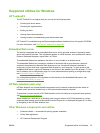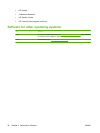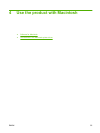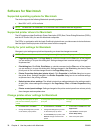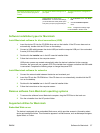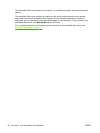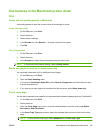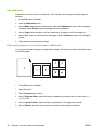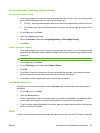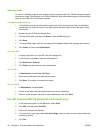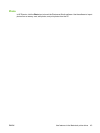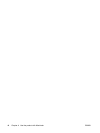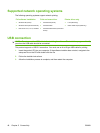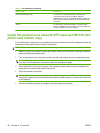Print on both sides of the page (duplex printing)
Use automatic duplex printing
1. Insert enough paper into one of the trays to accommodate the print job. If you are loading special
paper such as letterhead, load it in one of the following ways:
●
For tray 1, load the letterhead paper face-up with the bottom edge feeding into the printer first.
●
For all other trays, load the letterhead paper face-down with the top edge at the back of the
tray.
2. On the File menu, click Print.
3. Open the Layout pop-up menu.
4. Next to Two-Sided, select either Long-Edge Binding or Short-Edge Binding.
5. Click Print.
Print on both sides manually
1. Insert enough paper into one of the trays to accommodate the print job. If you are loading special
paper such as letterhead, load the letterhead paper face-up with the bottom edge feeding into the
printer first.
CAUTION: To avoid jams, do not load paper that is heavier than 105 g/m
2
(28-lb bond).
2. On the File menu, click Print.
3. On the Finishing pop-up menu, select Manual Duplex.
4. Click OK.
5. Click Print. Follow the instructions in the pop-up window that appears on the computer screen
before replacing the output stack into the tray for printing the second half.
6. If prompted, press the appropriate control-panel button to continue.
Use the Services menu
If the device is connected to a network, use the Services menu to obtain device and supply-status
information.
1. On the File menu, click Print.
2. Open the Services menu.
3. Select a maintenance task from the drop-down list, and then click Launch. The embedded Web
server opens to the page that provides the information for the task that you selected.
4. To go to various support Web sites for this device, select an Internet Services option from the drop-
down list, and then click Go!.
Scan
For more information about tasks and settings described in this section, see the HP Director online Help.
ENWW Use features in the Macintosh printer driver 41