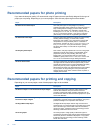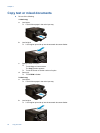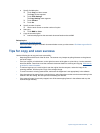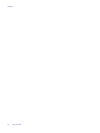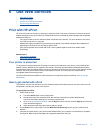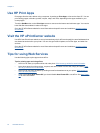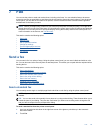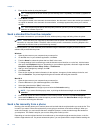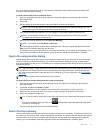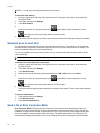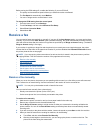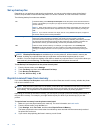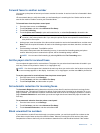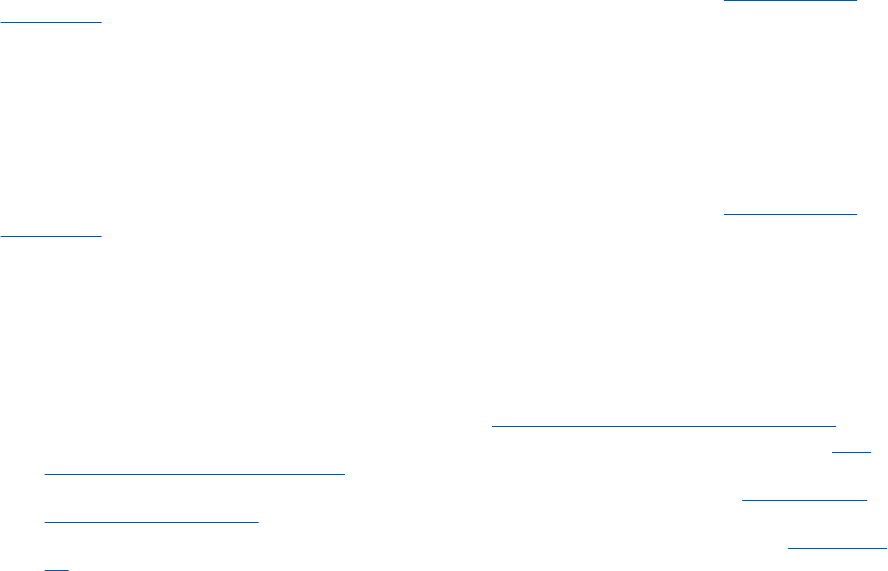
Use HP Print Apps
Print pages from the web, without using a computer, by setting up Print Apps, a free service from HP. You can
print coloring pages, calendars, puzzles, recipes, maps, and more, depending on the apps available in your
country/region.
Touch the Get More icon on the Print Apps screen to connect to the Internet and add more apps. You need to
have Web Services enabled in order to use apps.
Go to the HP ePrintCenter website for more information and specific terms and conditions:
www.hp.com/go/
ePrintCenter.
Visit the HP ePrintCenter website
Use HP’s free ePrintCenter website to set up increased security for ePrint and specify the email addresses that
are allowed to send email to your printer. You can also get Product Updates, more Print Apps, and other free
services.
Go to the HP ePrintCenter website for more information and specific terms and conditions:
www.hp.com/go/
ePrintCenter.
Tips for using Web Services
Use the following tips to print apps and use ePrint.
Tips for printing apps and using ePrint
• Learn how to share your photos online and order prints.
Click here to go online for more information.
• Learn about apps for printing recipes, coupons, and other content from the web, simply and easily.
Click
here to go online for more information.
• Learn how to print from anywhere by sending an email and attachments to your printer.
Click here to go
online for more information.
• If you have enabled Auto Power-Off, you should disable Auto Power-Off to use ePrint. See
Auto Power-
Off for more information.
Chapter 6
24 Use Web Services