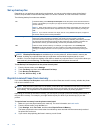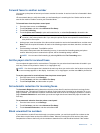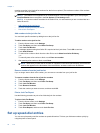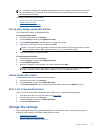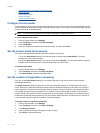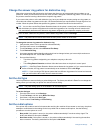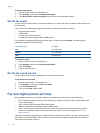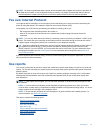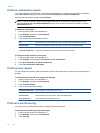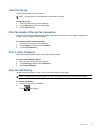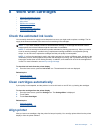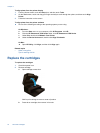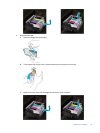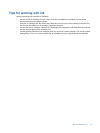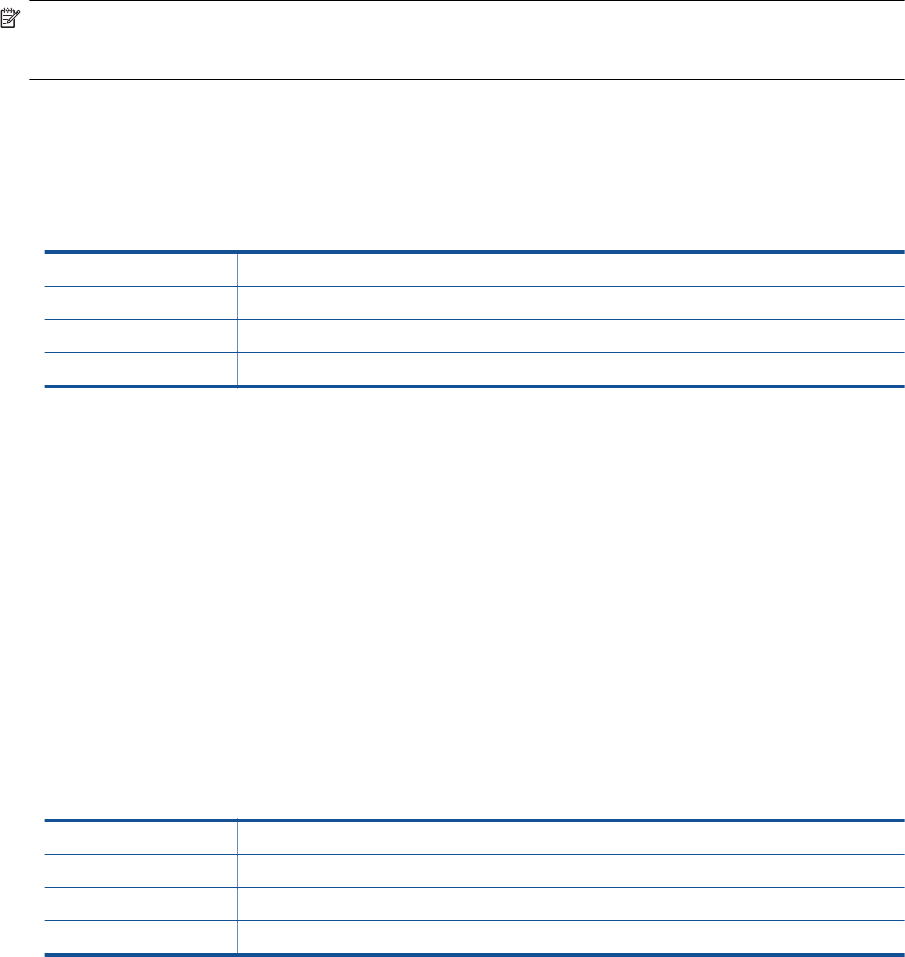
Print fax confirmation reports
If you require printed confirmation that your faxes were successfully sent, follow these instructions to enable fax
confirmation before sending any faxes. Select either On (Fax Send) or On (Send and Receive).
The default fax confirmation setting is On (Fax Send).
NOTE: You can include an image of the first page of the fax on the Fax Sent Confirmation report if you
select On (Fax Send) or On (Send and Receive), and if you scan the fax to send from memory or use the
Scan and Fax option.
To enable fax confirmation
1. From the Home screen, touch the Fax icon.
2. Touch Settings, and then touch Fax Reports.
3. Touch Fax Confirmation.
4. Touch to select one of the following options.
Off Does not print a fax confirmation report when you send and receive faxes successfully.
On (Fax Send) Prints a fax confirmation report for every fax you send. This is the default setting.
On (Fax Receive) Prints a fax confirmation report for every fax you receive.
On (Send and Receive) Prints a fax confirmation report for every fax you send and receive.
To include an image of the fax on the report
1. From the Home screen, touch the Fax icon.
2. Touch Settings, and then select Fax Reports and Fax Confirmation.
3. Touch On (Fax Send) or On (Send and Receive).
4. Touch Fax Confirmation with image.
Print fax error reports
You can configure the printer so that it automatically prints a report when there is an error during transmission or
reception.
To set the printer to print fax error reports automatically
1. From the Home screen, touch the Fax icon.
2. Touch Settings, and then touch Fax Reports.
3. Touch Fax Error Report.
4. Touch to select one of the following.
On (Send and Receive) Prints whenever a transmission error occurs.
Off Does not print any fax error reports.
On (Fax Send) Prints whenever a fax error occurs. This is the default setting.
On (Fax Receive) Prints whenever a receiving error occurs.
Print and view the fax log
You can print a log of faxes that have been received and sent by the printer.
To print the fax log from the printer control panel
1. From the Home screen, touch the Fax icon.
2. Touch Settings, and then touch Fax Reports.
3. Touch Fax Log.
Chapter 7
38 Fax