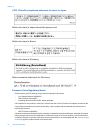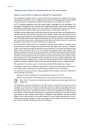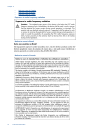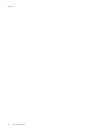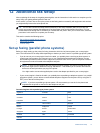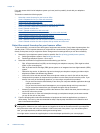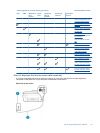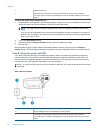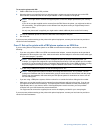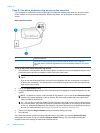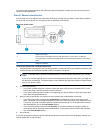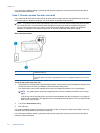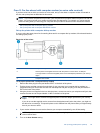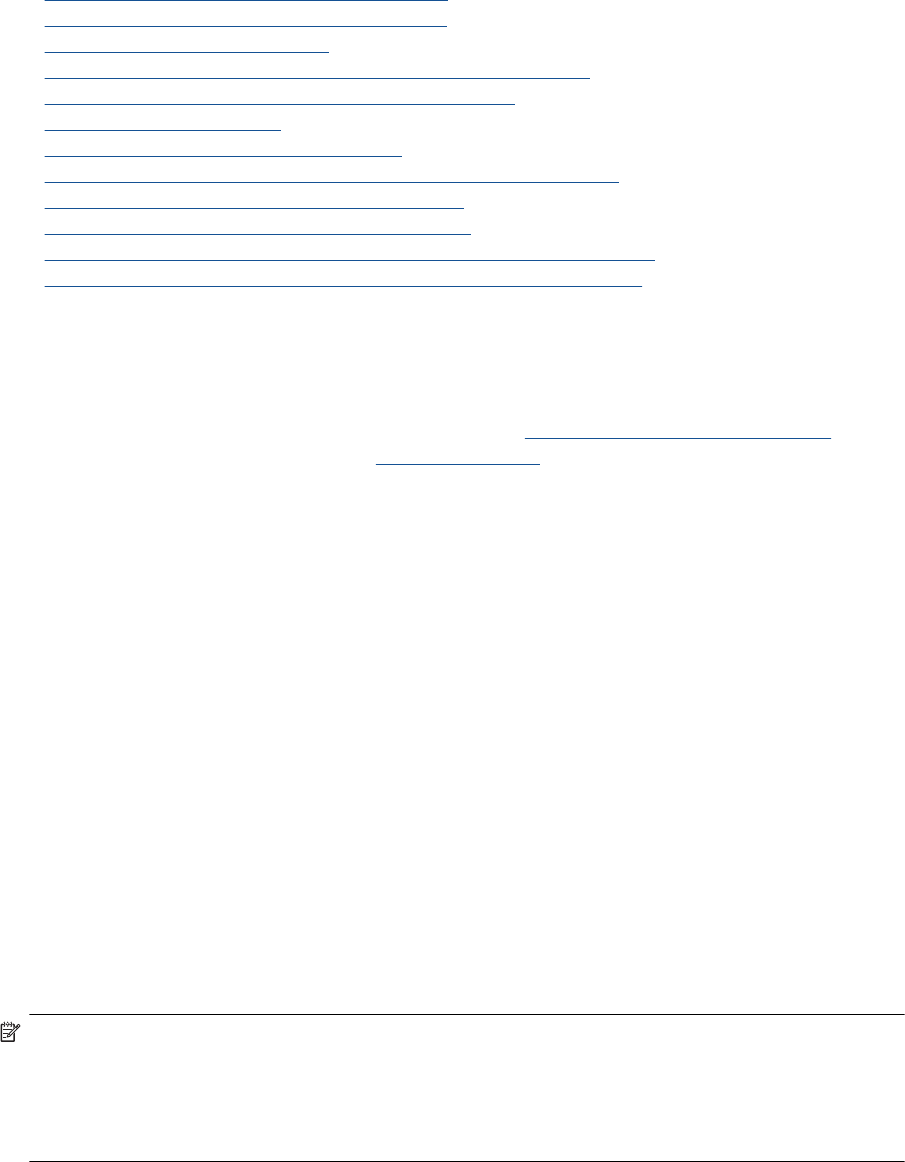
If you are unsure which kind of telephone system you have (serial or parallel), check with your telephone
company.
This section contains the following topics:
•
Select the correct fax setup for your home or office
•
Case A: Separate fax line (no voice calls received)
•
Case B: Set up the printer with DSL
•
Case C: Set up the printer with a PBX phone system or an ISDN line
•
Case D: Fax with a distinctive ring service on the same line
•
Case E: Shared voice/fax line
•
Case F: Shared voice/fax line with voice mail
•
Case G: Fax line shared with computer modem (no voice calls received)
•
Case H: Shared voice/fax line with computer modem
•
Case I: Shared voice/fax line with answering machine
•
Case J: Shared voice/fax line with computer modem and answering machine
•
Case K: Shared voice/fax line with computer dial-up modem and voice mail
Select the correct fax setup for your home or office
To fax successfully, you need to know what types of equipment and services (if any) share the same phone line
with the printer. This is important because you might need to connect some of your existing office equipment
directly to the printer, and you might also need to change some fax settings before you can fax successfully.
1. Determine if your telephone system is serial or parallel. See
Set up faxing (parallel phone systems).
a. Serial-type telephone system—See
Serial-type fax setup.
b. Parallel-type telephone system—Go to step 2.
2. Select the combination of equipment and services sharing your fax line.
• DSL: A Digital subscriber line (DSL) service through your telephone company. (DSL might be called
ADSL in your country/region.)
• PBX: A private branch exchange (PBX) phone system or an integrated services digital network (ISDN)
system.
• Distinctive ring service: A distinctive ring service through your telephone company provides multiple
telephone numbers with different ring patterns.
• Voice calls: Voice calls are received at the same phone number you use for fax calls on the printer.
• Computer dial-up modem: A computer dial-up modem is on the same phone line as the printer. If you
answer Yes to any of the following questions, you are using a computer dial-up modem:
◦ Do you send and receive faxes directly to and from your computer software applications through
a dial-up connection?
◦ Do you send and receive email messages on your computer through a dial-up connection?
◦ Do you access the Internet from your computer through a dial-up connection?
• Answering machine: An answering machine that answers voice calls at the same phone number you
use for fax calls on the printer.
• Voice mail service: A voice mail subscription through your telephone company at the same number
you use for fax calls on the printer.
3. From the following table, select the combination of equipment and services applicable to your home or
office setting. Then look up the recommended fax setup. Step-by-step instructions are included for each
case in the sections that follow.
NOTE: If your home or office setup is not described in this section, set up the printer as you would a regular
analog phone. Make sure you use the phone cord supplied in the box to connect one end to your telephone
wall jack and the other end to the port labeled 1-LINE on the back of the printer. If you use another phone
cord, you might experience problems sending and receiving faxes.
You might need to connect the supplied phone cord to the adapter provided for your country/region.
Chapter 12
78 Additional fax setup