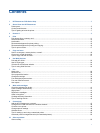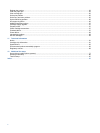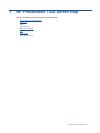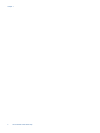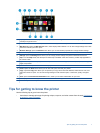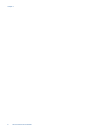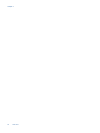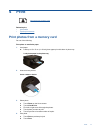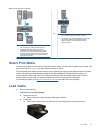Contents
1 HP Photosmart 7520 Series Help...................................................................................................................................3
2 Get to Know the HP Photosmart
Printer parts..........................................................................................................................................................................5
Control panel features..........................................................................................................................................................6
Tips for getting to know the printer.......................................................................................................................................7
3 How do I?..........................................................................................................................................................................9
4Print
Print photos from a memory card.......................................................................................................................................11
Select Print Media..............................................................................................................................................................13
Load media.........................................................................................................................................................................13
Recommended papers for photo printing ..........................................................................................................................16
Recommended papers for printing and copying.................................................................................................................16
Tips for print success..........................................................................................................................................................17
5 Copy and scan
Scan to a computer, memory device, or email...................................................................................................................19
Copy text or mixed documents...........................................................................................................................................20
Tips for copy and scan success.........................................................................................................................................21
6 Use Web Services
Print with HP ePrint............................................................................................................................................................23
Use HP Print Apps..............................................................................................................................................................24
Visit the HP ePrintCenter website......................................................................................................................................24
Tips for using Web Services...............................................................................................................................................24
7Fax
Send a fax..........................................................................................................................................................................25
Receive a fax......................................................................................................................................................................29
Set up speed-dial entries....................................................................................................................................................32
Change fax settings............................................................................................................................................................33
Fax and digital phone services...........................................................................................................................................36
Fax over Internet Protocol..................................................................................................................................................37
Use reports.........................................................................................................................................................................37
8 Work with cartridges
Check the estimated ink levels...........................................................................................................................................41
Clean cartridges automatically...........................................................................................................................................41
Align printer........................................................................................................................................................................41
Replace the cartridges.......................................................................................................................................................42
Order ink supplies..............................................................................................................................................................44
Cartridge warranty information...........................................................................................................................................44
Tips for working with ink.....................................................................................................................................................45
9 Connectivity
Add the HP Photosmart to a network.................................................................................................................................47
Change from a USB connection to a wireless network......................................................................................................48
Connect a new printer........................................................................................................................................................49
Change network settings....................................................................................................................................................49
Wireless Direct...................................................................................................................................................................49
Tips for setting up and using a networked printer..............................................................................................................50
Advanced printer management tools (for networked printers)...........................................................................................50
10 Solve a problem
Get more help.....................................................................................................................................................................53
1