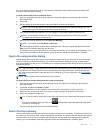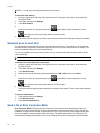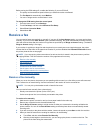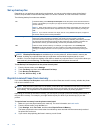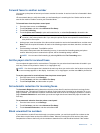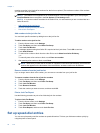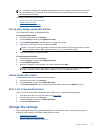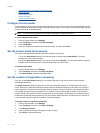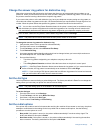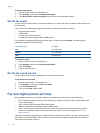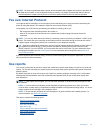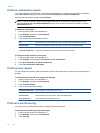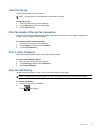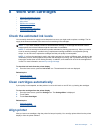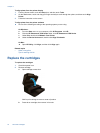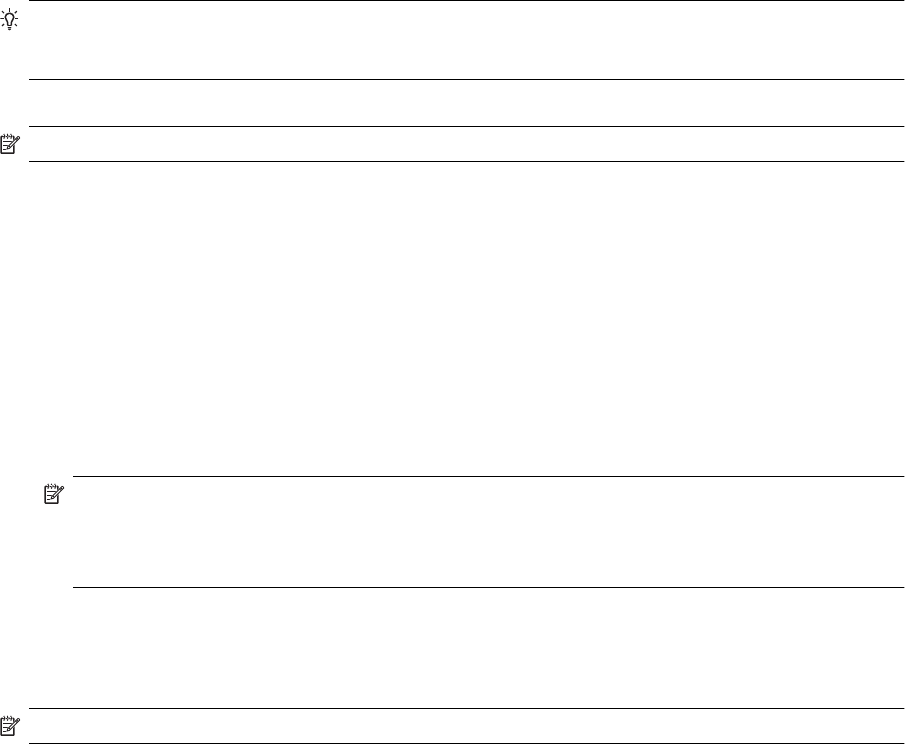
Change the answer ring pattern for distinctive ring
Many phone companies offer a distinctive ring feature that allows you to have several phone numbers on one
phone line. When you subscribe to this service, each number is assigned a different ring pattern. You can set up
the printer to answer incoming calls that have a specific ring pattern.
If you connect the printer to a line with distinctive ring, have your telephone company assign one ring pattern to
voice calls and another ring pattern to fax calls. HP recommends that you request double or triple rings for a fax
number. When the printer detects the specified ring pattern, it answers the call and receives the fax.
TIP: You can also use the Ring Pattern Detection feature in the printer’s control panel to set distinctive ring.
With this feature, the printer recognizes and records the ring pattern of an incoming call and, based on this
call, automatically determines the distinctive ring pattern assigned by your telephone company to fax calls.
If you do not have a distinctive ring service, use the default ring pattern, which is All Rings.
NOTE: The printer cannot receive faxes when the main phone number is off the hook.
To change the answer ring pattern for distinctive ring
1. Verify that the printer is set to answer fax calls automatically.
2. From the Home screen, touch Settings.
3. Touch Fax Setup, and then select Advanced Fax Setup.
4. Touch Distinctive Ring.
5. A message appears stating that this setting should not be changed unless you have multiple numbers on
the same telephone line. Touch Yes to continue.
6. Do one of the following:
• Touch the ring pattern assigned by your telephone company to fax calls.
- Or -
•Touch Ring Pattern Detection, and then follow the instructions on the printer’s control panel.
NOTE: 1 If the Ring Pattern Detection feature cannot detect the ring pattern or if you cancel the feature
before it finishes, the ring pattern is automatically set to the default, which is All Rings.
NOTE: 2 If you are using a PBX phone system that has different ring patterns for internal and external
calls, you must call the fax number from an external number.
Set the dial type
Use this procedure to set tone-dialing or pulse-dialing mode. The factory-set default is Tone. Do not change the
setting unless you know that your phone line cannot use tone dialing.
NOTE: The pulse-dialing option is not available in all countries/regions.
To set the dial type
1. From the Home screen, touch Settings.
2. Touch Fax Setup, and then touch Basic Fax Setup.
3. Scroll down, and then touch Dial Type.
4. Touch to select Tone Dialing or Pulse Dialing.
Set the redial options
If the printer was unable to send a fax because the receiving fax machine did not answer or was busy, the printer
attempts to redial based on the settings for the busy-redial and no-answer-redial options. Use the following
procedure to turn the options on or off.
• Busy redial: If this option is turned on, the printer redials automatically if it receives a busy signal. The
factory-set default for this option is Redial.
• No answer redial: If this option is turned on, the printer redials automatically if the receiving fax machine
does not answer. The factory-set default for this option is No Redial.
Change fax settings 35