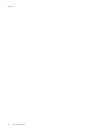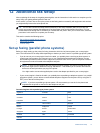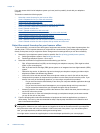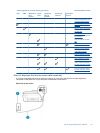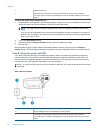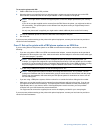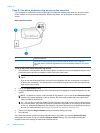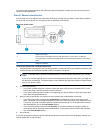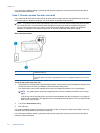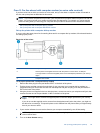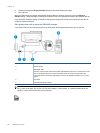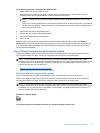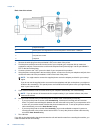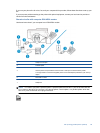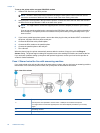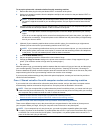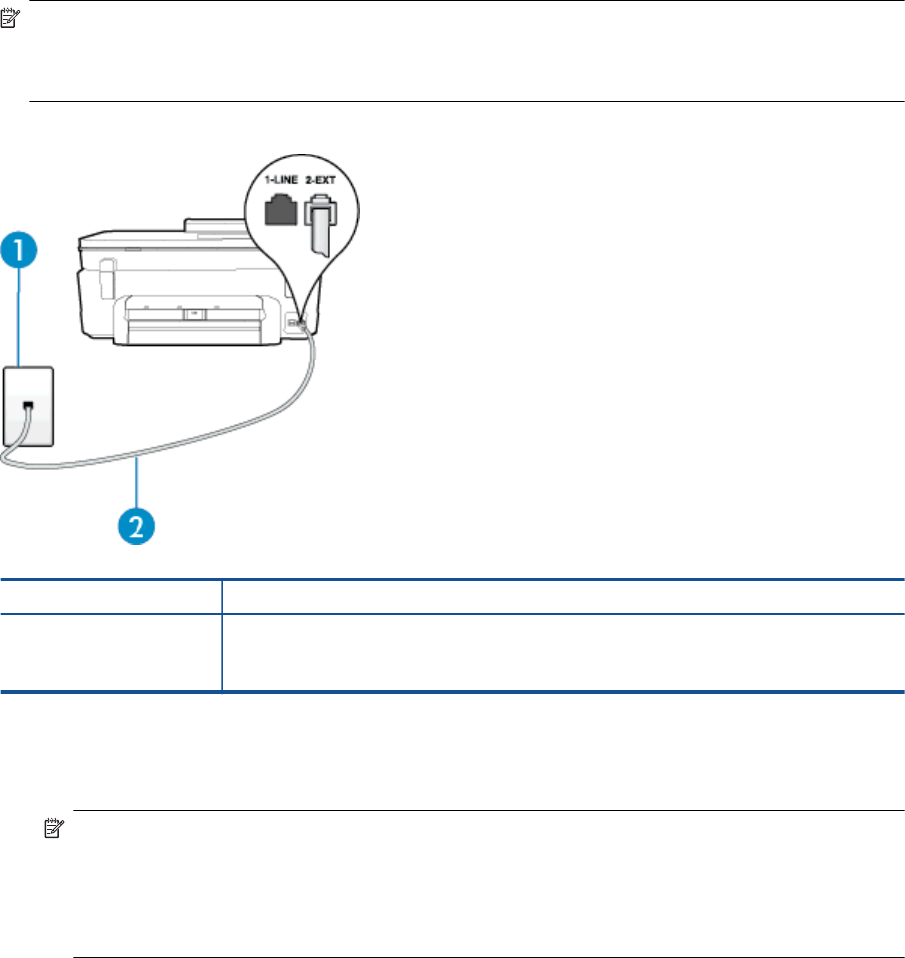
If you encounter problems setting up the printer with optional equipment, contact your local service provider or
vendor for further assistance.
Case F: Shared voice/fax line with voice mail
If you receive both voice calls and fax calls at the same phone number, and you also subscribe to a voice mail
service through your telephone company, set up the printer as described in this section.
NOTE: You cannot receive faxes automatically if you have a voice mail service at the same phone number
you use for fax calls. You must receive faxes manually; this means you must be available to respond in
person to incoming fax calls. If you want to receive faxes automatically instead, contact your telephone
company to subscribe to a distinctive ring service, or to obtain a separate phone line for faxing.
Back view of the printer
1 Telephone wall jack
2 Use the phone cord supplied in the box with the printer to connect to the 1-LINE port.
You might need to connect the supplied phone cord to the adapter provided for your country/
region.
To set up the printer with voice mail
1. Using the phone cord supplied in the box with the printer, connect one end to your telephone wall jack, then
connect the other end to the port labeled 1-LINE on the back of the printer.
You might need to connect the supplied phone cord to the adapter provided for your country/region.
NOTE: You might need to connect the supplied phone cord to the adapter provided for your country/
region.
If you do not use the supplied cord to connect from the telephone wall jack to the printer, you might not
be able to fax successfully. This special phone cord is different from the phone cords you might already
have in your home or office.
2. Turn off the Auto Answer setting.
3. Run a fax test.
You must be available to respond in person to incoming fax calls, or the printer cannot receive faxes. You must
initiate the manual fax before voicemail picks up the line.
If you encounter problems setting up the printer with optional equipment, contact your local service provider or
vendor for further assistance.
Chapter 12
84 Additional fax setup