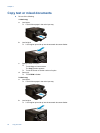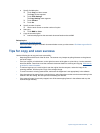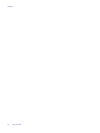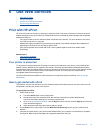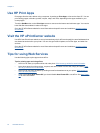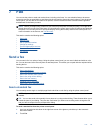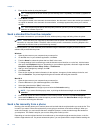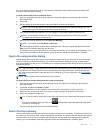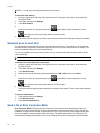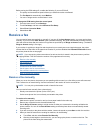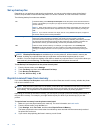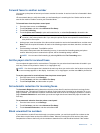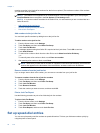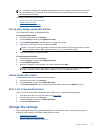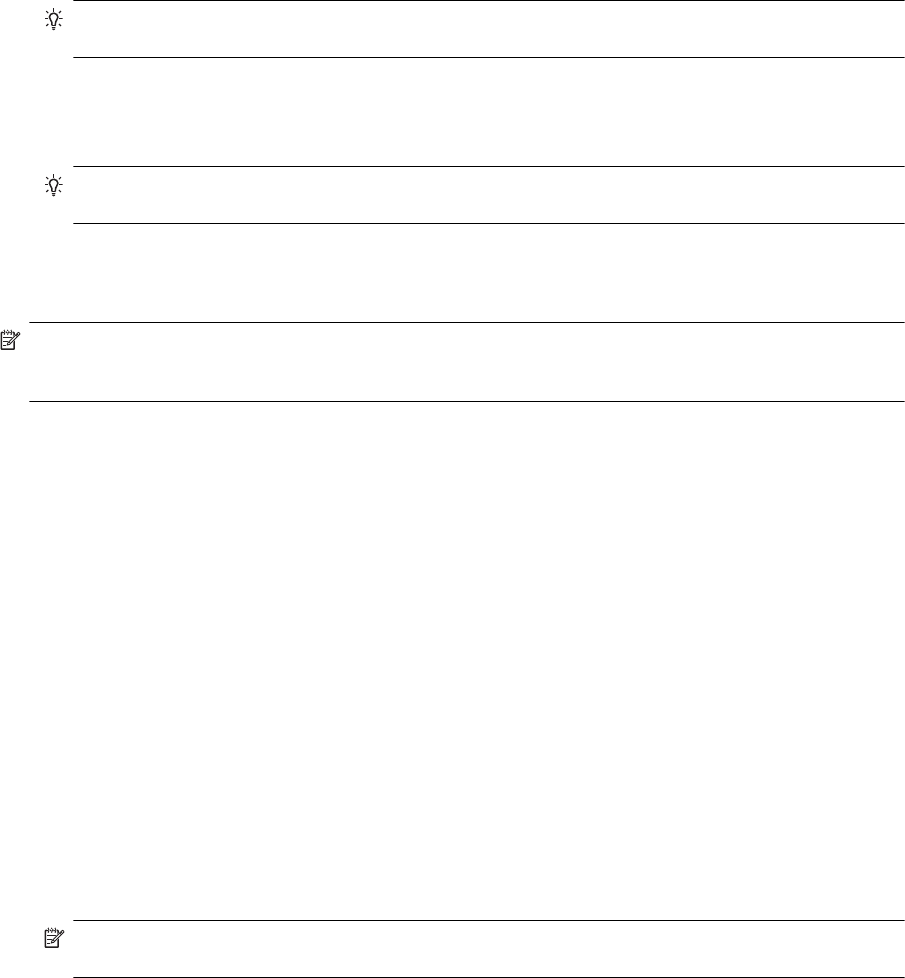
3. Enter the fax number by using the keypad.
TIP: To add a pause in the fax number you are entering, touch * repeatedly, until a dash (-) appears on
the display.
4. Touch Black or Color.
If an original is loaded in the automatic document feeder, the document is sent to the number you entered. If
no original is detected in the automatic document feeder, a message appears that promts you to make a
slection.
TIP: If the recipient reports issues with the quality of the fax you sent, you can try changing the
resolution or contrast of your fax.
Send a standard fax from the computer
You can send a document on your computer as a fax, without printing a copy and faxing it from the printer.
NOTE: Faxes sent from your computer by this method use the printer’s fax connection, not your Internet
connection or computer modem. Therefore, make sure the printer is connected to a working telephone line
and that the fax function is set up and functioning correctly.
To use this feature, you must install the printer software using the installation program provided on the HP
software CD provided with the printer.
Windows
1. Open the document on your computer that you want to fax.
2. On the File menu in your software application, click Print.
3. From the Name list, select the printer that has “fax” in the name.
4. To change settings (such as selecting to send the document as a black fax or a color fax), click the button
that opens the Properties dialog box. Depending on your software application, this button might be called
Properties, Options, Printer Setup, Printer, or Preferences.
5. After you have changed any settings, click OK.
6. Click Print or OK.
7. Enter the fax number and other information for the recipient, change any further settings for the fax, and
then click Send Fax. The printer begins dialing the fax number and faxing the document.
Mac OS X
1. Open the document on your computer that you want to fax.
2. From the File menu in your software application, click Print.
3. Select the printer that has “(Fax)” in the name.
4. Select Fax Recipients from the pop-up menu below the Orientation setting.
NOTE: If you cannot find the pop-up menu, try clicking the disclosure triangle next to the Printer
selection.
5. Enter the fax number and other information in the boxes provided, and then click Add to Recipients.
6. Select the Fax Mode and any other fax options you want, and then click Send Fax Now to begin dialing the
fax number and faxing the document.
Send a fax manually from a phone
Sending a fax manually allows you to make a phone call and talk with the recipient before you send the fax. This
is useful if you want to inform the recipient that you are going to send them a fax before sending it. When you
send a fax manually, you can hear the dial tones, telephone prompts, or other sounds through the handset on
your telephone. This makes it easy for you to use a calling card to send your fax.
Depending on how the recipient has their fax machine set up, the recipient might answer the phone, or the fax
machine might take the call. If a person answers the phone, you can speak with the recipient before sending the
Chapter 7
26 Fax