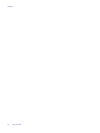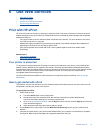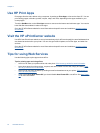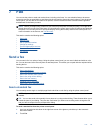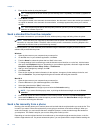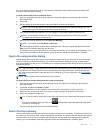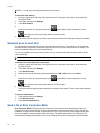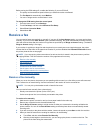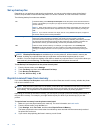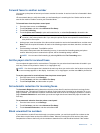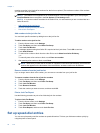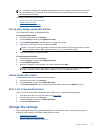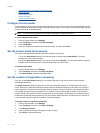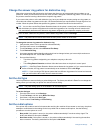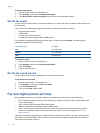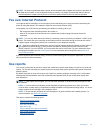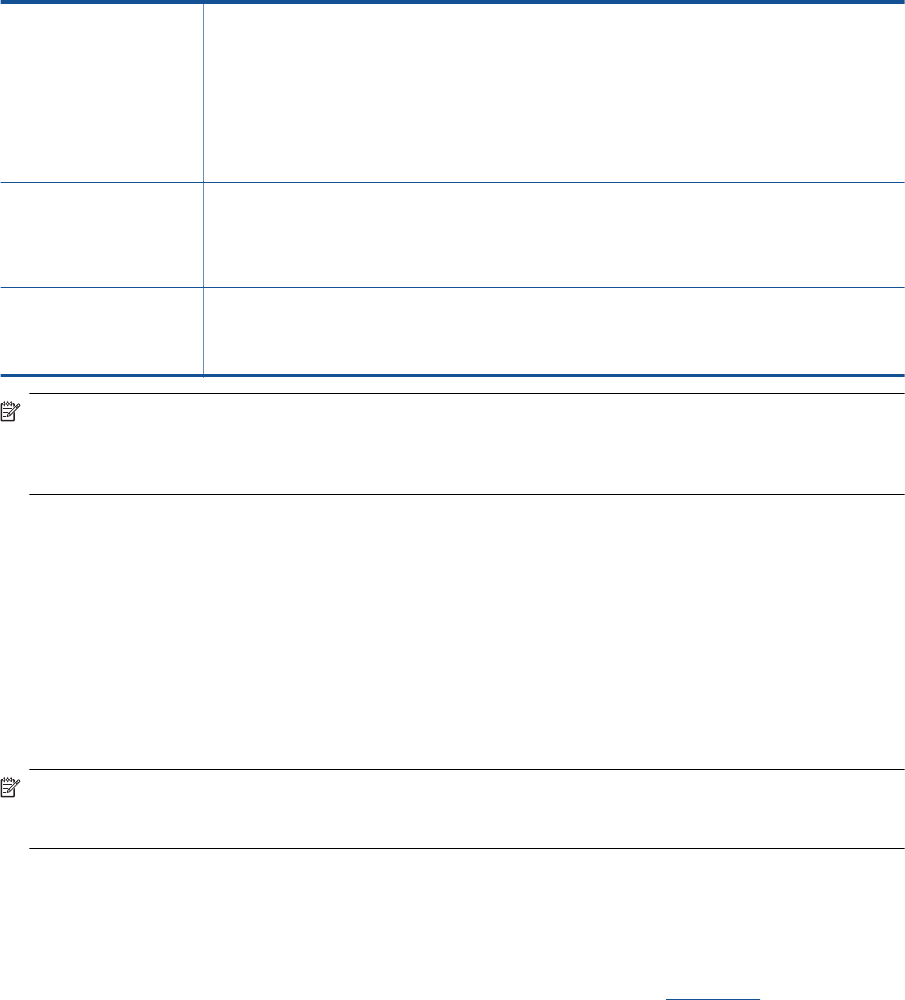
Set up backup fax
Depending on your preference and security requirements, you can set up the printer to store all the faxes it
receives, only the faxes it receives while the printer is in an error condition, or none of the faxes it receives.
The following backup fax modes are available:
On The default setting. When Backup Fax Reception is On, the printer stores all received faxes in
memory. This enables you to reprint up to eight of the most recently printed faxes if they are still
saved in memory.
NOTE: 1 When printer memory is low, it overwrites the oldest, printed faxes as it receives new
faxes. If the memory becomes full of unprinted faxes, the printer stops answering incoming fax
calls.
NOTE: 2 If you receive a fax that is too large, such as a very detailed color photo, it might not
be stored in memory due to memory limitations.
On Error Only Causes the printer to store faxes in memory only if an error condition exists that prevents the
printer from printing the faxes (for example, if the printer runs out of paper). The printer
continues to store incoming faxes as long as there is memory available. (If the memory becomes
full, the printer stops answering incoming fax calls.) When the error condition is resolved, the
faxes stored in memory print automatically, and then they are deleted from memory.
Off Faxes are never stored in memory. For example, you might want to turn off Backup Fax
Reception for security purposes. If an error condition occurs that prevents the printer from
printing (for example, the printer runs out of paper), the printer stops answering incoming fax
calls.
NOTE: If Backup Fax Reception is enabled and you turn the printer off, all faxes stored in memory are
deleted, including any unprinted faxes that you might have received while the printer was in an error
condition. You must contact the senders to ask them to resend any unprinted faxes. For a list of the faxes you
have received, print the Fax Log. The Fax Log is not deleted when the printer is turned off.
To set Backup Fax Reception from the printer control panel
1. From the Home screen, touch Settings.
2. Touch Fax Setup, and then select Advanced Fax Setup.
3. Touch Backup Fax Reception.
4. Touch On, On Error Only, or Off.
Reprint received faxes from memory
If you set the Backup Fax Reception mode to On, the received faxes are stored in memory, whether the printer
has an error condition or not.
NOTE: After the memory becomes full, the oldest, printed faxes are overwritten as new faxes are received. If
all the stored faxes are unprinted, the printer does not receive any fax calls until you print or delete the faxes
from memory. You might also want to delete the faxes in memory for security or privacy purposes.
Depending on the sizes of the faxes in memory, you can reprint up to eight of the most recently printed faxes, if
they are still in memory. For example, you might need to reprint your faxes if you lost the copy of your last
printout.
To reprint faxes in memory from the printer control panel
1. Make sure you have paper loaded in the main tray. For more information, see
Load media.
2. From the Home screen, touch the Fax icon.
3. Touch Settings, touch Fax Tools, and then select Reprint Faxes in Memory.
The faxes are printed in the reverse order from which they were received with the most recently received
fax printed first, and so on.
4. If you want to stop reprinting the faxes in memory, touch Cancel.
Chapter 7
30 Fax