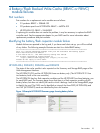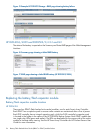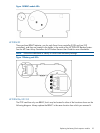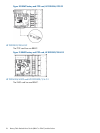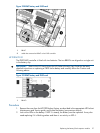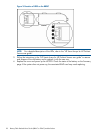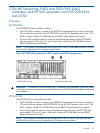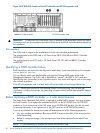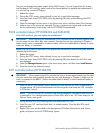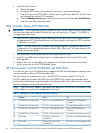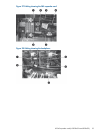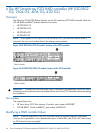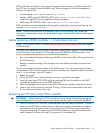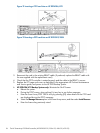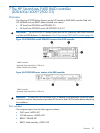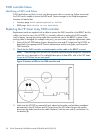The units are shipped with paper copies of the SAAP license. If you no longer have this license
and the board is still working, make a note of the license before you replace the motherboard. If
it is not working, contact HP Support.
1. Reboot the system.
2. During the POST screen, when advised, hit any key to see further messages.
3. Enter the Smart Array POST ORCA utility by pressing [F8] when advised during the POST
messages.
4. Select the Manage Licenses option in the Smart Array menu, and then select View Licenses.
5. Make a note of the licence key reported. This key is unique to the system and can be used
for any replacement Smart Array card (or HP D2D4312 motherboard).
P410i controller failure (HP D2D4324 and D2D4312)
If the P410i card fails, you must replace the motherboard.
IMPORTANT: When replacing the motherboard/P410i controller be sure to always replace cards
into the same slot from which they were removed. See also the rear view drawings in Chapter 1.
Make sure the card is connected to its cache module. (Follow the cables back to identify to which
card each battery is connected.)
Replace the P410i card as described in the appropriate Maintenance and Service guide and then
reinstate the SAAP license.
1. Reboot the system.
2. During the POST screen, when advised, hit any key to see further messages.
3. Enter the Smart Array POST ORCA utility by pressing [F8] when details for the P410i card
are displayed.
4. Select the Manage Licenses option in the Smart Array menu, and then select Install Licenses.
5. Enter the licence key previously noted.
P411 controller failure (HP D2D4312)
IMPORTANT: When replacing the P411 controller be sure to always replace cards into the same
slot from which they were removed. See also the rear view drawings in Chapter 1. Make sure the
card is connected to the BBWC. (Follow the cables back to identify to which card each battery is
connected.)
1. Power off the HP D2D Backup System. Remove the cover from the HP D2D, as described in
the appropriate HP ProLiant Maintenance and Service guide, and locate the P411 controllers
in PCI-e slots 5 and 6.
NOTE: The LEDs on the P411 controller card provide diagnostic information when the unit
is powered on. For a detailed description of these LEDs, refer to the “HP Smart Arrays for HP
ProLiant Servers user guide”.
2. Unclip the blue PCIe card retaining latch and remove the PCIe card.
3. Install the new P411 card and check that it is seated properly. Close the blue PCIe card
retaining latch.
4. Replace the cover, as described in the appropriate HP ProLiant Maintenance and Service
guide, and power on the HP D2D Backup System.
P410i controller failure (HP D2D4324 and D2D4312) 31