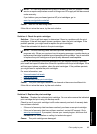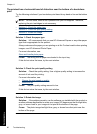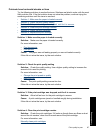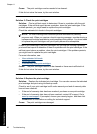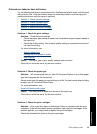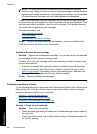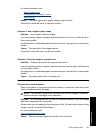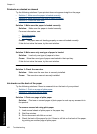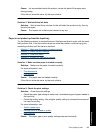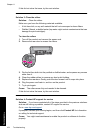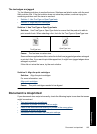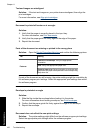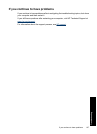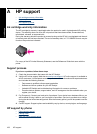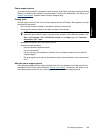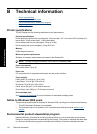Cause: Ink accumulated inside the product, where the back of the paper rests
during printing.
If this did not solve the issue, try the next solution.
Solution 2: Wait while the ink dries
Solution: Wait at least thirty minutes for the ink inside the product to dry, then try
the print job again.
Cause: The excess ink in the product needed to dry out.
Paper is not picked up from the input tray
Try the following solutions to resolve the issue. Solutions are listed in order, with the most
likely solution first. If the first solution does not solve the problem, continue trying the
remaining solutions until the issue is resolved.
•
Solution 1: Make sure the paper is loaded correctly
•
Solution 2: Check the print settings
•
Solution 3: Clean the rollers
•
Solution 4: Contact HP support for service
Solution 1: Make sure the paper is loaded correctly
Solution: Make sure the paper is loaded correctly.
For more information, see:
•
Print documents
•
Print photos
Cause: The paper was not loaded correctly.
If this did not solve the issue, try the next solution.
Solution 2: Check the print settings
Solution: Check the print settings.
• Check the paper type setting to make sure it matches the type of paper loaded in
the input tray.
• Check the quality setting. Use a higher quality setting to increase the amount of
ink used for printing.
For more information, see:
•
Select a paper type
•
Change the print speed or quality
•
Maximum dpi
Cause: The paper type or print quality settings were set incorrectly.
Print quality is poor 103
Troubleshooting