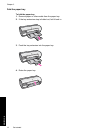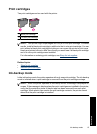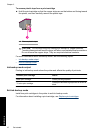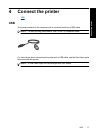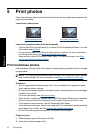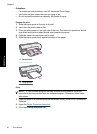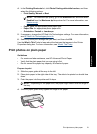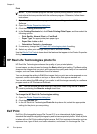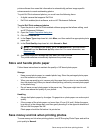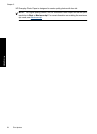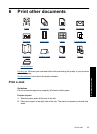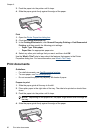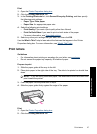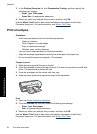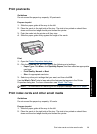Print
NOTE: If your software program includes a photo printing feature, follow the
instructions that are provided with the software program. Otherwise, follow these
instructions.
1. Open the photo in a software program that allows editing, such as HP Photosmart
Software.
2. Open the
Printer Properties dialog box.
3. Click the Printing Shortcuts tab.
4. In the Printing Shortcuts list, click Photo Printing-Plain Paper, and then select the
following options:
• Print Quality: Normal, Best, or Fast Draft
• Paper Type: An appropriate plain paper type
• Paper Size: Letter or A4
• Orientation: Portrait or Landscape
5. If necessary, change the
HP Real Life Technologies photo fix setting.
6. Select any other print settings that you want, and then click OK.
Use the
What's This? help to learn about the features that appear in the Printer Properties
dialog box.
HP Real Life Technologies photo fix
HP Real Life Technologies enhance the quality of your printed photos.
In most cases, you do not need to change the Basic default print setting. The Basic setting
sharpens the images that you print, and improves the quality and clarity of low resolution
images, such as those downloaded from the Internet.
You can change the setting to Full if the images that you print are under exposed or over
exposed, contain dark areas or red eye, or have colors that appear washed out.
You can also select the Off setting if you prefer to edit the image manually in a software
program such as HP Photosmart Software.
TIP: You can remove red-eye coloring in the photo when using the Off or Basic
mode by selecting the Remove red eye check box.
To change the HP Real Life Technologies setting
1. Open the
Printer Properties dialog box.
2. Click the Features tab.
3. In the HP Real Life Technologies Photo fix drop-down list, select the appropriate
setting for the photo you are printing.
Exif Print
Exif Print (Exchangeable Image File Format 2.2) is an international digital imaging
standard that simplifies digital photography and enhances printed photos. When a photo
is taken with an Exif Print-enabled digital camera, Exif Print captures information such as
exposure time, type of flash, and color saturation, and stores it in the image file. The
Chapter 5
22 Print photos
Print photos