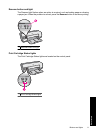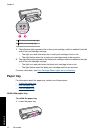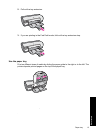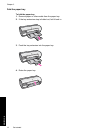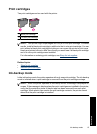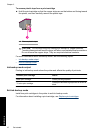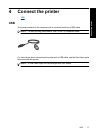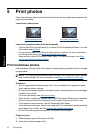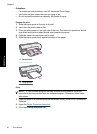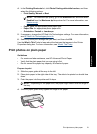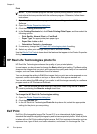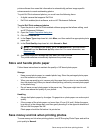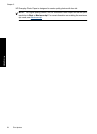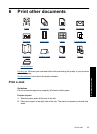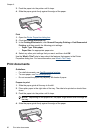3. Place the photo paper in the right side of the tray. The side to be printed on should
face down and the short edge should point towards the printer.
4. Push the paper into the printer until it stops.
5. Slide the paper guide firmly against the edge of the paper.
Print
NOTE: If your software program includes a photo printing feature, follow the
instructions that are provided with the software program. Otherwise, follow these
instructions.
1. Open the photo in a software program that allows editing, such as HP Photosmart
Software.
2. Open the
Printer Properties dialog box.
3. Click the Printing Shortcuts tab.
4. In the Printing Shortcuts list, click Photo Printing-Borderless, and then select the
following options:
• Print Quality: Normal or Best
NOTE: For maximum dpi quality, go to the Advanced tab, and then select
Enabled from the Maximum dpi drop-down list. For more information, see
Maximum dpi.
• Paper Type: An appropriate photo paper type
• Paper Size: An appropriate borderless photo paper size
• Orientation: Portrait or Landscape
5. If necessary, change the HP Real Life Technologies settings. For more information,
see
HP Real Life Technologies photo fix.
6. Select any other print settings that you want, and then click OK.
Use the What's This? help to learn about the features that appear in the Printer
Properties dialog box. For more information, see
What's This? help.
Print photos with a border
NOTE: If you are using the product with a Windows 2000 computer, some features
may not be available. For more information, see
Notice to Windows 2000 users.
Print photos with a border 19
Print photos