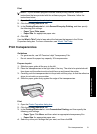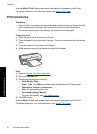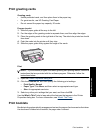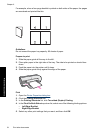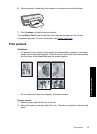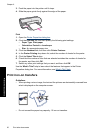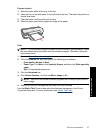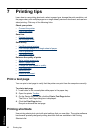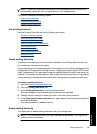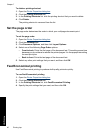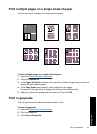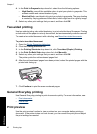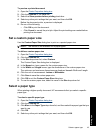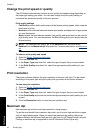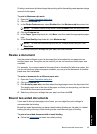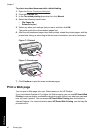NOTE: When you select a printing shortcut the appropriate printing options are
automatically displayed. You can leave them as is or change them.
This section contains the following topics:
•
Use printing shortcuts
•
Create printing shortcuts
•
Delete printing shortcuts
Use printing shortcuts
Use the Printing Shortcuts tab for the following print tasks:
•
General Everyday printing
•
Photo Printing–Plain Paper
•
Photo Printing–Borderless
•
Photo Printing–with white borders
•
Two-sided printing
•
Presentation printing
•
Fast/Economical printing
•
Booklet Printing
Create printing shortcuts
In addition to the printing shortcuts that are available in the Printing Shortcuts list, you
can create your own printing shortcuts.
If you frequently print on transparency film, for example, you can create a printing shortcut
by selecting the Presentation Printing shortcut, changing the paper type to HP Premium
Inkjet Transparency Film, and then saving the modified shortcut under a new name; for
example, Transparency Presentations. After creating the printing shortcut, simply select
it when printing on transparency film rather than changing the print settings each time.
To create a printing shortcut
1. Open the
Printer Properties dialog box.
2. Click the Printing Shortcuts tab.
3. In the Printing Shortcuts list, click a printing shortcut.
The print settings for the selected printing shortcut are displayed.
4. Change the print settings to those you want in the new printing shortcut.
5. In the Type new shortcut name here box, type a name for the new printing shortcut,
and then click Save.
The printing shortcut is added to the list.
Delete printing shortcuts
You might want to delete printing shortcuts that you no longer use.
NOTE: Only the shortcuts that you have created can be deleted. The original HP
shortcuts cannot be deleted.
Printing shortcuts 39
Printing tips