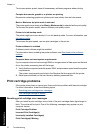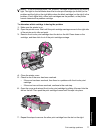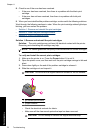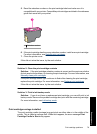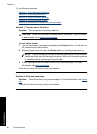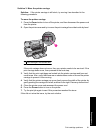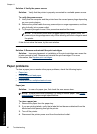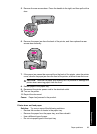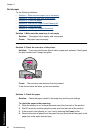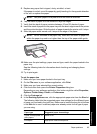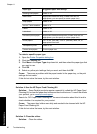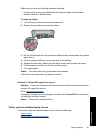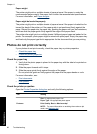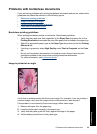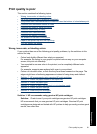Out of paper
Try the following solutions:
•
Solution 1: Make sure the paper tray is not empty
•
Solution 2: Check the rear door of the printer
•
Solution 3: Check the paper
•
Solution 4: Use the HP Paper Feed Cleaning Kit
•
Solution 5: Clean the rollers
•
Solution 6: Contact HP support for service
Solution 1: Make sure the paper tray is not empty
Solution: If the paper tray is empty, add more paper.
Cause: The paper tray was empty.
Solution 2: Check the rear door of the printer
Solution: If you removed the rear door to clear a paper jam, replace it. Gently push
the door forward until it snaps into place.
Cause: The rear door was removed from the product.
If this did not solve the issue, try the next solution.
Solution 3: Check the paper
Solution: Check the paper loaded in the paper tray and the print settings.
To check the paper in the paper tray
1. While the product is on, remove the power cord from the back of the product.
2. Wait 30 seconds, and then plug the power cord into the back of the product.
3. If the product is not already on, turn it on by pressing the Power button.
4. Remove the stack of paper from the paper tray and verify that all the paper in the
paper tray is the same size and type.
Chapter 11
84 Troubleshooting
Troubleshooting