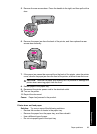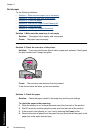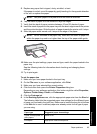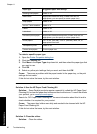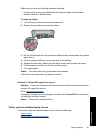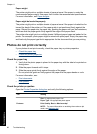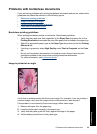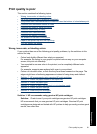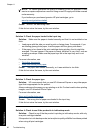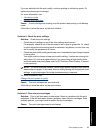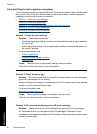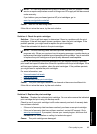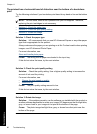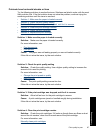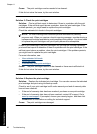Print quality is poor
This section contains the following topics:
•
Wrong, inaccurate, or bleeding colors
•
Ink is not filling the text or graphics completely
•
The printout has a horizontal band of distortion near the bottom of a borderless print
•
Printouts have horizontal streaks or lines
•
Printouts are faded or have dull colors
•
Printouts seem blurry or fuzzy
•
Printouts have vertical streaks
•
Printouts are slanted or skewed
•
Ink streaks on the back of the paper
•
Paper is not picked up from the input tray
•
The text edges are jagged
Wrong, inaccurate, or bleeding colors
If your printout has one of the following print quality problems, try the solutions in this
section for help.
• Colors look slightly different than what you expected.
For example, the colors in your graphic or photo look one way on your computer
screen, but print out differently.
• You expected to see one color in the printout, and a completely different color
appeared.
For example, magenta was replaced with cyan in your printout.
• Colors run into each other, or look like they have been smeared on the page. The
edges might have a feathering appearance instead of being sharp and defined.
•
Solution 1: HP recommends using genuine HP print cartridges
•
Solution 2: Check the paper loaded in the input tray
•
Solution 3: Check the paper type
•
Solution 4: Check to see if the product is in ink-backup mode
•
Solution 5: Check the print settings
•
Solution 6: Clean the print cartridges
Solution 1: HP recommends using genuine HP print cartridges
Solution: Check to see if your print cartridges are genuine HP print cartridges.
HP recommends that you use genuine HP print cartridges. Genuine HP print
cartridges are designed and tested with HP printers to help you easily produce great
results, time after time.
Print quality is poor 91
Troubleshooting