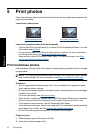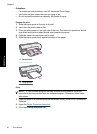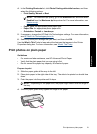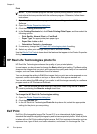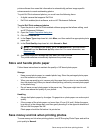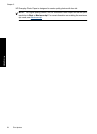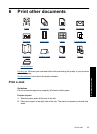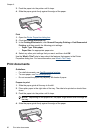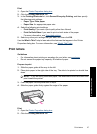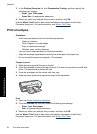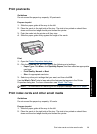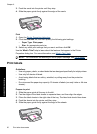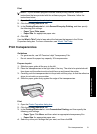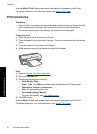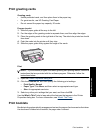3. Push the paper into the printer until it stops.
4. Slide the paper guide firmly against the edge of the paper.
Print
1. Open the
Printer Properties dialog box.
2. Click the Printing Shortcuts tab.
3. In the Printing Shortcuts list, click General Everyday Printing or Fast/Economical
Printing, and then specify the following print settings:
• Paper Type: Plain paper
• Paper Size: An appropriate paper size
4. Select any other print settings that you want, and then click OK.
Use the What's This? help to learn about the features that appear in the Printer
Properties dialog box. For more information, see
What's This? help.
Print documents
Guidelines
• For draft documents, use
Fast/Economical printing.
• To save paper, use
Two-sided printing.
• Do not exceed the paper tray capacity: 80 sheets of paper.
Prepare to print
1. Slide the paper guide all the way to the left.
2. Place plain paper in the right side of the tray. The side to be printed on should face
down.
3. Push the paper into the printer until it stops.
NOTE: Depending on the paper size, the paper might extend over the edge of
the tray.
4. Slide the paper guide firmly against the edge of the paper.
Chapter 6
26 Print other documents
Print other documents