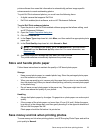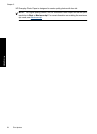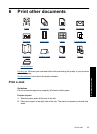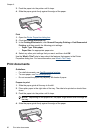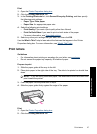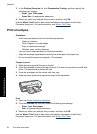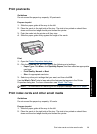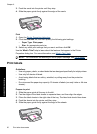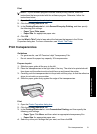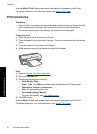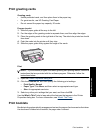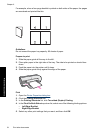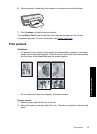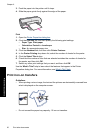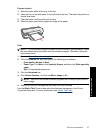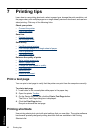Print
NOTE: If your software program includes a label printing feature, follow the
instructions that are provided with the software program. Otherwise, follow the
instructions below.
1. Open the Printer Properties dialog box.
2. Click the Printing Shortcuts tab.
3. In the Printing Shortcuts list, click General Everyday Printing, and then specify
the following print settings:
• Paper Type: Plain paper
• Paper Size: An appropriate paper size
4. Click OK.
Use the What's This? help to learn about the features that appear in the Printer
Properties dialog box. For more information, see
What's This? help.
Print transparencies
Guidelines
• For great results, use HP Premium Inkjet Transparency Film.
• Do not exceed the paper tray capacity: 30 transparencies.
Prepare to print
1. Slide the paper guide all the way to the left.
2. Place the transparencies in the right side of the tray. The side to be printed should
face down and the adhesive strip should face up and toward the printer.
3. Carefully push the transparencies into the printer until they stop, so that the adhesive
strips do not catch on one another.
4. Slide the paper guide firmly against the edge of the transparencies.
Print
1. Open the
Printer Properties dialog box.
2. Click the Printing Shortcuts tab.
3. In the Printing Shortcuts list, click Presentation Printing, and then specify the
following print settings:
• Paper Type: Click More, and then select an appropriate transparency film.
• Paper Size: An appropriate paper size
4. Select any other print settings that you want, and then click OK.
Print transparencies 31
Print other documents