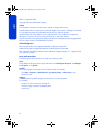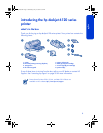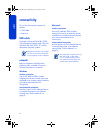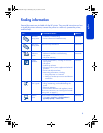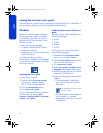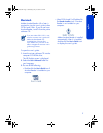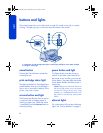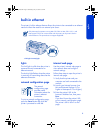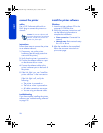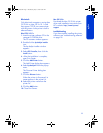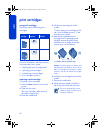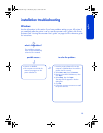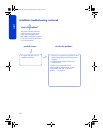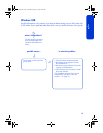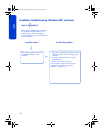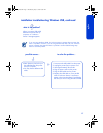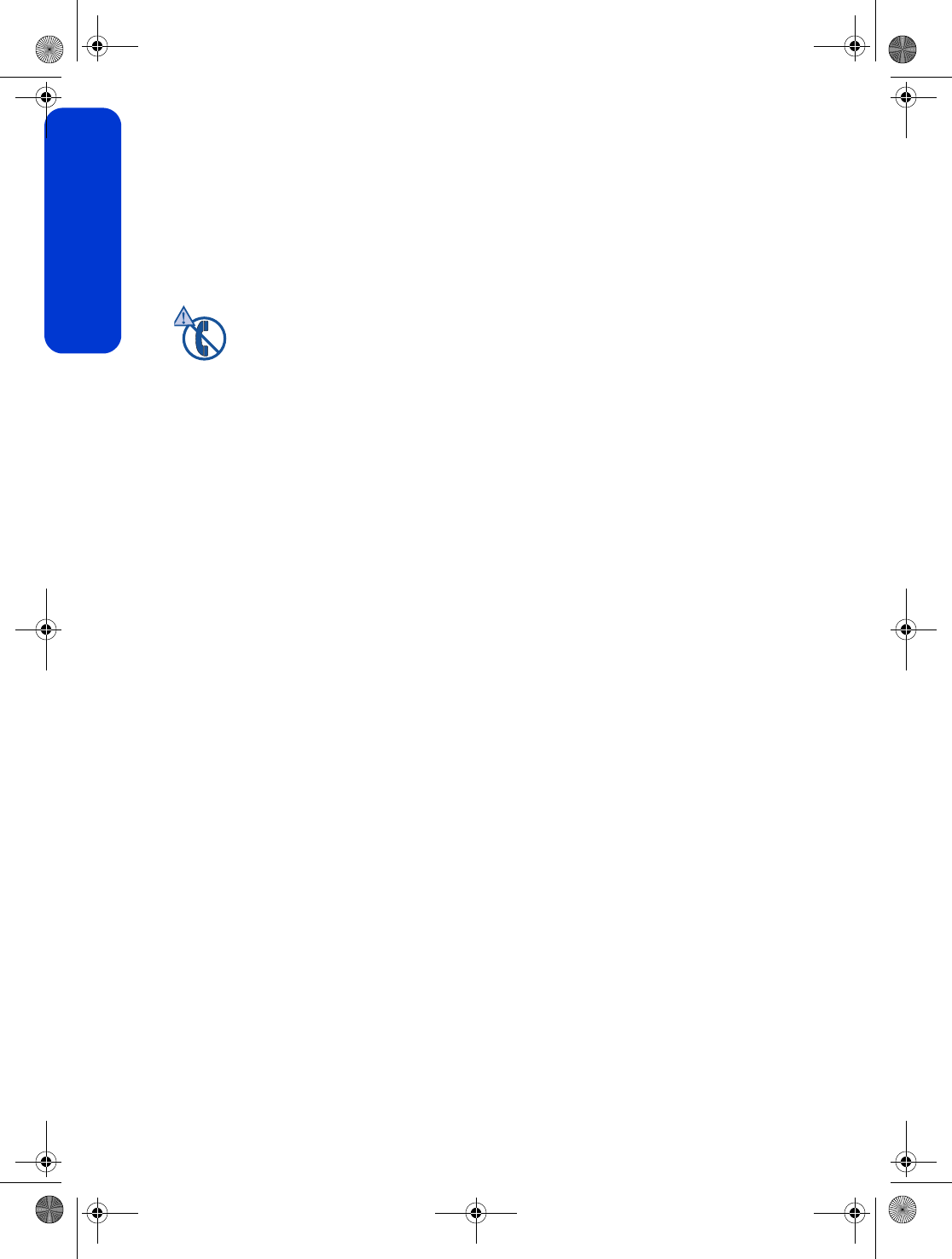
10
english
connect the printer
cables
Use a CAT-5 ethernet cable with an
RJ-45 plug to connect the printer to a
network.
instructions
Follow these steps to connect the printer
to an ethernet network:
1. If necessary, set up the printer
hardware (see the setup poster that
came with the printer).
2. Verify that the printer is powered on.
3. Connect the ethernet cable to a port
on the ethernet hub or router.
4. Connect the ethernet cable to the
printer’s ethernet port on the back of
the printer.
5. If the Link light is on, see “install the
printer software” in the next section.
If the Link light is off, verify the
following:
• The printer is powered on.
• The hub or router is powered on.
• All cable connections are secure.
• You are using an ethernet cable.
troubleshooting
If you have trouble installing the printer
software, see “troubleshooting: ethernet”
on page 18.
install the printer software
Windows
1. Insert the printer software CD in the
computer's CD-ROM drive.
2. Follow the onscreen instructions and
use the following information to
complete the installation.
•
Printer connection: Connected via
network
•
Network setup: Basic network setup
for a PC or server
3. After the installation has completed,
follow the onscreen instructions to
print a test page.
Caution! Do not use a phone cord
to connect the printer to an ethernet
network, and do not connect the
printer to a phone jack.
FDR_RG.book Page 10 Wednesday, July 31, 2002 9:38 AM