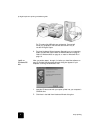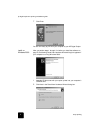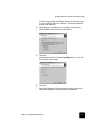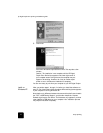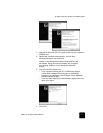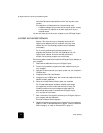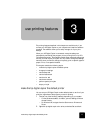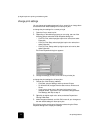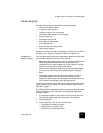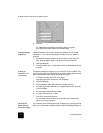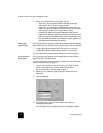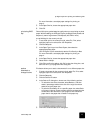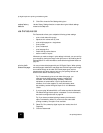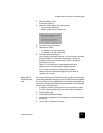use printing features
14
hp digital copier 610 printing and software guide
change print settings
You can change print settings temporarily for a current job or change them
to become the new default settings for all future print jobs.
to change the print settings for a current print job
1 Open the file you want to print.
2 Depending on the software program you are using, use one of the
following paths to select the Printer Properties dialog box:
–Click File, Print, select hp digital copier color series, then select
Properties.
–Click File, Print Setup, select hp digital copier color series, then
select Properties.
–Click File, Print, Setup, select hp digital copier color series, then
select Properties.
The Printer Properties dialog box appears.
3 Change the settings you want, and click OK to print the job.
to change the print settings for all future jobs
1 Choose one of the following methods:
–Click Start, point to Settings, and then choose Printers.
– For Windows XP, navigate from the Start menu to Printers and
Faxes.
– If you have a printer icon in the lower right corner of your
computer screen, right-click the icon and select Change Default
Print Settings, then skip to step 3.
2 Right-click hp digital copier color series, and select Properties or
Printing Preferences.
3 Make changes as desired, and click OK to save all your changes as
the new default settings for future print jobs.
The following topics provide more information about using the Printer
Properties dialog box to adjust print settings.